Social Media Dashboard – Free Excel Template to report social media metrics
Social Media Dashboard (Excel Template) is designed to consolidate metrics across multiple Social networks such as Facebook, Twitter and YouTube and present in a single-page dashboard. If you are trying to create a monthly view of business impact of content posted across all the social networks by your business, then download this free template to create an instant monthly dashboard.
This template does not automate the data collection process. Once we are able to compile the monthly aggregated data from the different social networks, we can use this template to instantly build the dashboard as shown below.
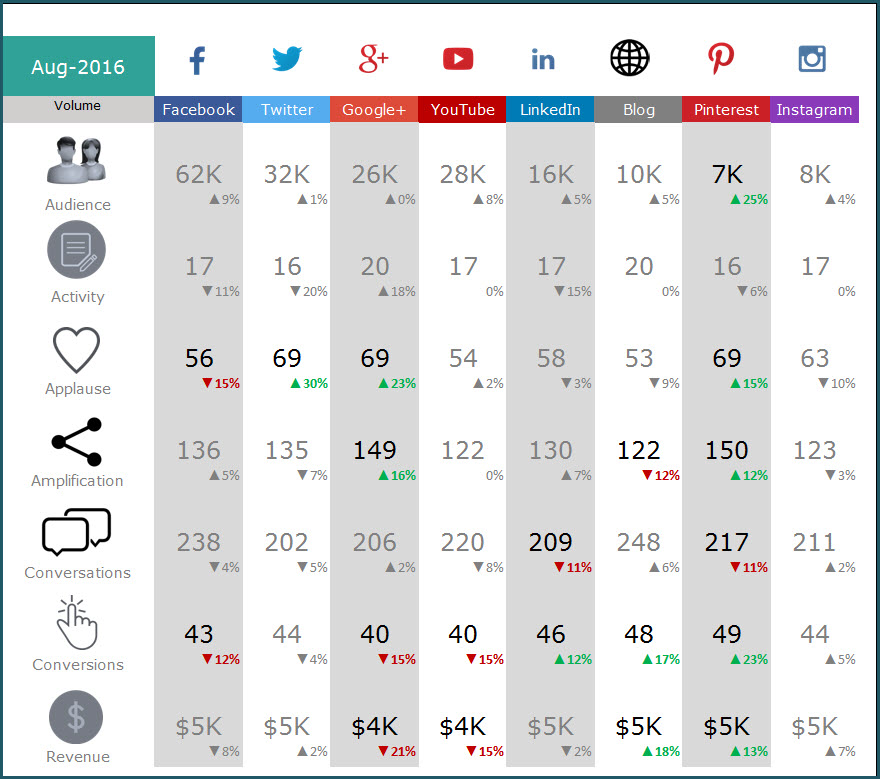
FEATURES OF SOCIAL MEDIA DASHBOARD
The Social Media Dashboard template has the following features
- Add up to 8 social media channels. Choose only ones relevant to your business.
- Designed for Facebook, Twitter, Google+, YouTube, Blog, LinkedIn, Pinterest and Instagram
- 7 social media metrics (Audience, Activity, Applause, Amplification, Conversation, Conversion and Revenue)
- Choose to display metrics as either absolute volumes or rate per activity
- Add each month’s data and store all data in one file
- Automatically calculates Month over Month (MOM) change %
- Control alerts by setting thresholds on each metric
- Alerts highlight only metrics which exceed thresholds (with red or green arrows)
- Dashboard displays large numbers with M (millions) or K (thousands) for better readability
FREE DOWNLOAD
VIDEO DEMO
INSTRUCTIONS (HOW TO USE SOCIAL MEDIA DASHBOARD)
The template is very easy to use.
Step 1: Choose the social networks to include in dashboard
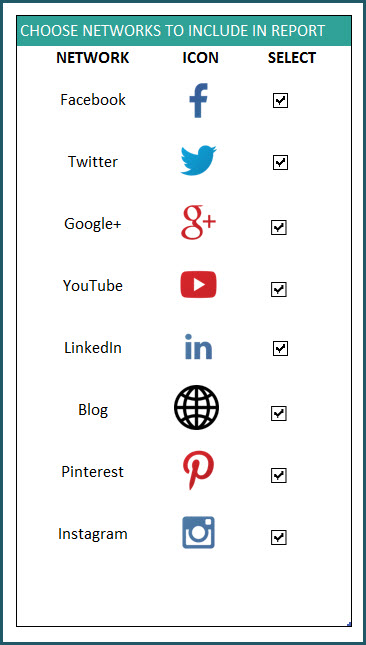
Check the boxes next to social networks you would like to display in the dashboard.
Step 2: Set Thresholds for change in metrics
Before we talk about these thresholds, let’s discuss the metrics the dashboard presents.
- Audience: Number of Fans/Followers/Page Likes (depending on the network)
- Activity Number of Posts/Updates
- Applause: Number of Likes; Applause Rate: Average number of Likes per Activity
- Amplification: Number of Shares; Amplification Rate: Average number of Shares per Activity
- Conversations: Number of Comments; Conversation Rate: Average number of Comments per Activity
- Conversions: Number of Conversions; Conversion Rate: Average number of Conversions per Activity
- Revenue: Total Revenue Generated; Revenue per Activity: Revenue generated per Activity
Recommended read on Social Media Metrics: Best Social Media Metrics – by Avinash Kaushik
Some of these metrics (example: Revenue) may be harder to capture. You may have to get them from your web analytics tool. Each social network (examples: Facebook Insights, Twitter Analytics) allows different levels of access to its analytics data. As mentioned earlier, this template does not address the data collection process. If there is enough interest, please add your thoughts to the comments section below and I will do some research on the data collection process as well.
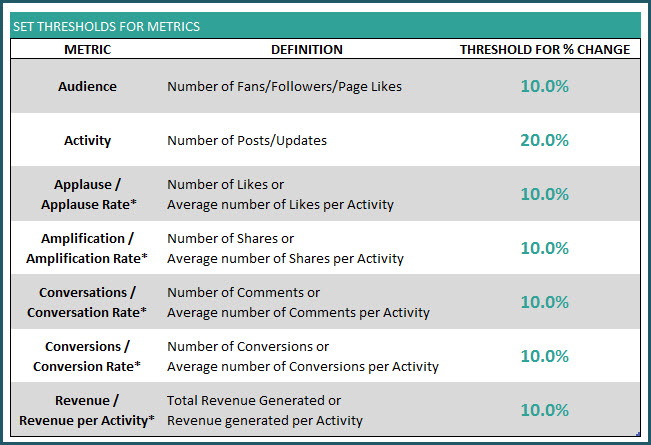
Why thresholds?
When we display the Month over Month change for each metric, the dashboard can become very distracting with a lot of numbers.
The purpose of the dashboard is to allow us to focus only on metrics that require our attention and action.
So we use thresholds to only flag metrics that exceed our thresholds. Once a certain metric’s month over month (MOM) change exceeds the threshold in positive direction, Green arrows appear on dashboard. If the change exceeds the threshold in negative direction, Red arrows appear on the dashboard.
Here is an example:
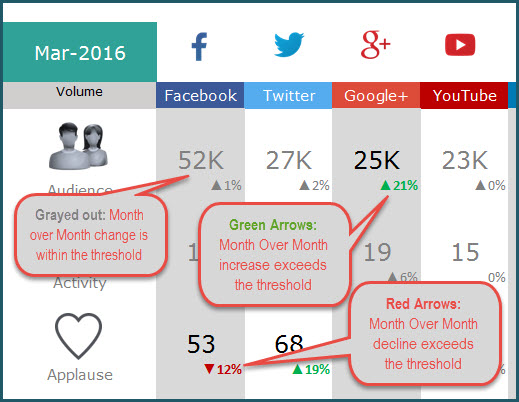
The metrics that are within the thresholds are grayed out so that they do not distract us from the action-required metrics.
Recommended Reads: Tim Wilson’s custom number formatting tip to show arrows and Allen Wyatt’s custom number formatting for Millions and Thousands
Step 3: Enter monthly data for social media channels in DATA sheet
In the DATA sheet, we can enter each month’s data for each social media network.
For example, Facebook data can be entered like this.

Data entry for Twitter data:
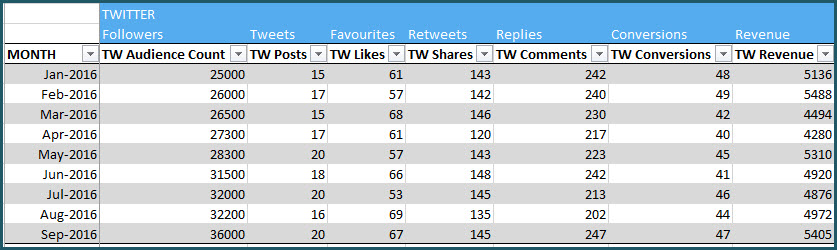
Data for all the 8 social networks are stored in the same table. You can add a new row for each month. (How to enter data in Excel Tables?)
This setup allows you to continue to add any number of months’ data in one place. Thus, you can store a long history of the metrics, all in one file.
Step 4: View DASHBOARD sheet
Now that we have entered our data, we can view the Dashboard in the DASHBOARD sheet.
Change Month drop down to view stats for that month
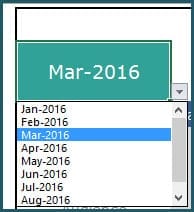
Change Metric type to show absolute volumes or rate per activity
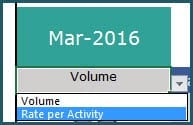
For example, if there are 200 conversations from 10 Facebook posts in Mar 2016, 200 is the absolute volume of Conversations and 200/10 = 20 is the Conversation Rate.
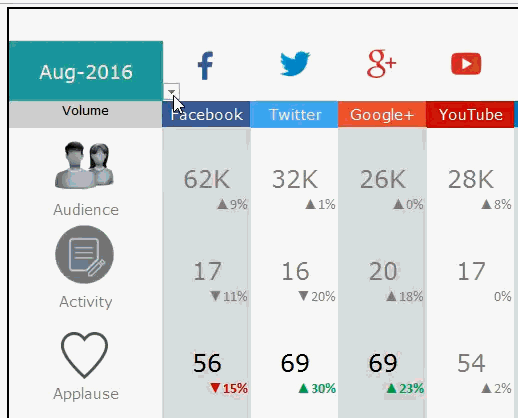
Print or share DASHBOARD sheet as PDF, if needed
The Dashboard sheet is set up as print-friendly. Using the in-built Excel features, we can either print the sheet or export to PDF and share with our colleagues or clients.
If you find the template useful, please share with your friends. If you have any suggestions to improve the template, I would love to hear from you. Please post your thoughts in the comments. Thank you.

95 Comments
Data collection process, please!!!!
Hello
In the DATA sheet, you can enter each month’s data for each social media network.
Thanks
Good morning, can I remove a social media channel that I am not using and, instead, add google analytics?
Thank you!
Thanks for using our template. You may use only the channels that you track. However, Google Analytics cannot add in the tracker now. We might come up with this facility in a later version.
Best wishes
I would love to see a Year-to-Date feature. Is that an option?
Sorry, currently it is only Monthly, as it provides a Month over Month calculation.
Thanks for your feedback.
Best wishes.
how is metric’s month over month (MOM) measured?
The calculations are in the hidden sheet CALC. MOM is (Current Month/ Previous Month)-1
Best wishes.
What about a google sheet template?
Hello
Our templates are designed to work on MS Excel. They are tested on Excel version 2010 and later. You will find many features not working on Google Sheets.
Best wishes
Hello, first of all thank you for sharing the template. It really helps us as a company to get a good overview on our social media. we have a couple of questions though:
Is it possible to compare the stats of our social media to the stats of someone else’s social media in the same file? for instance by copying the data template and filling it in with other information of an other person.
Also, we don’t use some off the networks that are given in the settings (for example, google+ and pinterest). Is it possible to erase them out of the settings and out of the data template? This would be useful because it creates a bit more overview in the template.
Thanks in advance,
R L
Hello
Thanks for using the template.
You may select the platforms on the settings page. However, comparing the competitor’s data is not available now.
Best wishes
How can I change it to get rid of the Conversion rates and the revenue
Please clear the contents of the cells you do not need. Clearing the contents is preferred compared to deleting.
Best wishes.
I was hoping to use ‘Engagement Rate’ instead of Amplification Rate, is this possible? Can I modify the formula somewhere?
If you are referring to just changing the labels, the names of the metrics can be modified directly on the dashboard. If you want to modify the calculations, please use the hidden CALC sheet.
Best wishes.
Is it possible to add more metrics?
Hello,
The number of metrics is capped at 7 now. We may increase it in the next release.
Best wishes
Hi! I would like to use this, but on a Weekly basis not Monthly. Is there a way to change the metric from monthly to Weekly? thanks! Ventura
The template is designed to be modified easily on the time periods. You can change the entries in the Month column to be Week 1, Week 2, etc. Then in Dashboard, you can then choose Week 1 from the drop down.
Best wishes.
I wish there was a guide to show where you go to get all the data to fill in. For example, where you go on fb to see how many likes your posts got for the month. It seems like it will get harder with all the different social outlets.
Hello
Thanks for your feedback.
This feature is not available in the current version. We will definitely try to incorporate this in the future versions.
Best Regards