Social Media Dashboard – Free Excel Template to report social media metrics
Social Media Dashboard (Excel Template) is designed to consolidate metrics across multiple Social networks such as Facebook, Twitter and YouTube and present in a single-page dashboard. If you are trying to create a monthly view of business impact of content posted across all the social networks by your business, then download this free template to create an instant monthly dashboard.
This template does not automate the data collection process. Once we are able to compile the monthly aggregated data from the different social networks, we can use this template to instantly build the dashboard as shown below.
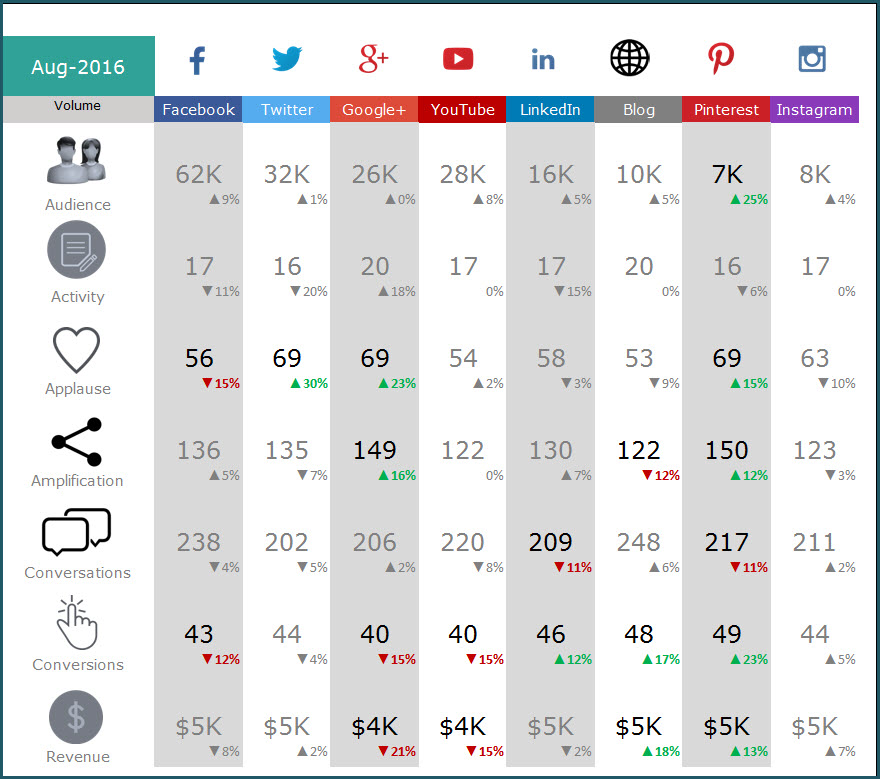
FEATURES OF SOCIAL MEDIA DASHBOARD
The Social Media Dashboard template has the following features
- Add up to 8 social media channels. Choose only ones relevant to your business.
- Designed for Facebook, Twitter, Google+, YouTube, Blog, LinkedIn, Pinterest and Instagram
- 7 social media metrics (Audience, Activity, Applause, Amplification, Conversation, Conversion and Revenue)
- Choose to display metrics as either absolute volumes or rate per activity
- Add each month’s data and store all data in one file
- Automatically calculates Month over Month (MOM) change %
- Control alerts by setting thresholds on each metric
- Alerts highlight only metrics which exceed thresholds (with red or green arrows)
- Dashboard displays large numbers with M (millions) or K (thousands) for better readability
FREE DOWNLOAD
VIDEO DEMO
INSTRUCTIONS (HOW TO USE SOCIAL MEDIA DASHBOARD)
The template is very easy to use.
Step 1: Choose the social networks to include in dashboard
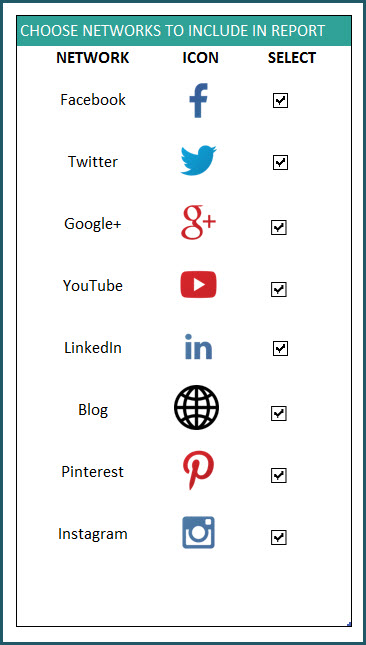
Check the boxes next to social networks you would like to display in the dashboard.
Step 2: Set Thresholds for change in metrics
Before we talk about these thresholds, let’s discuss the metrics the dashboard presents.
- Audience: Number of Fans/Followers/Page Likes (depending on the network)
- Activity Number of Posts/Updates
- Applause: Number of Likes; Applause Rate: Average number of Likes per Activity
- Amplification: Number of Shares; Amplification Rate: Average number of Shares per Activity
- Conversations: Number of Comments; Conversation Rate: Average number of Comments per Activity
- Conversions: Number of Conversions; Conversion Rate: Average number of Conversions per Activity
- Revenue: Total Revenue Generated; Revenue per Activity: Revenue generated per Activity
Recommended read on Social Media Metrics: Best Social Media Metrics – by Avinash Kaushik
Some of these metrics (example: Revenue) may be harder to capture. You may have to get them from your web analytics tool. Each social network (examples: Facebook Insights, Twitter Analytics) allows different levels of access to its analytics data. As mentioned earlier, this template does not address the data collection process. If there is enough interest, please add your thoughts to the comments section below and I will do some research on the data collection process as well.
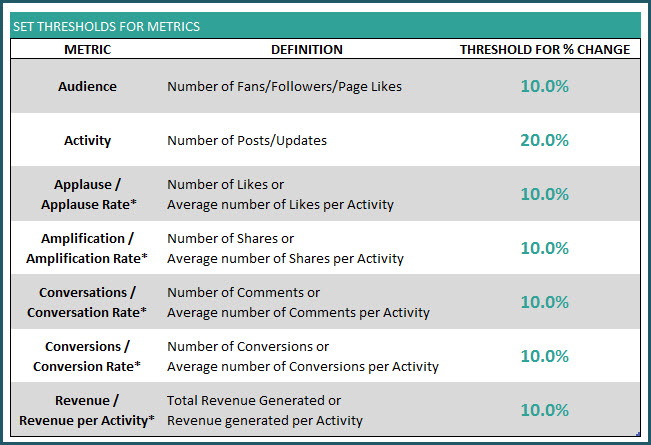
Why thresholds?
When we display the Month over Month change for each metric, the dashboard can become very distracting with a lot of numbers.
The purpose of the dashboard is to allow us to focus only on metrics that require our attention and action.
So we use thresholds to only flag metrics that exceed our thresholds. Once a certain metric’s month over month (MOM) change exceeds the threshold in positive direction, Green arrows appear on dashboard. If the change exceeds the threshold in negative direction, Red arrows appear on the dashboard.
Here is an example:
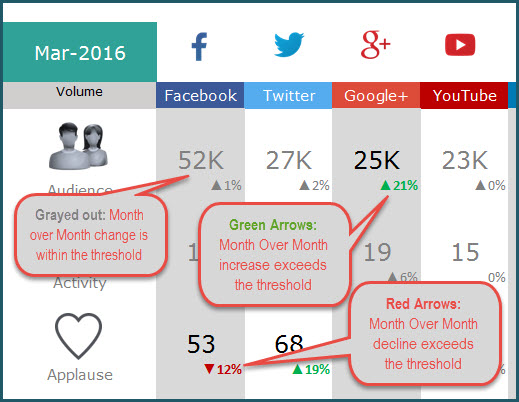
The metrics that are within the thresholds are grayed out so that they do not distract us from the action-required metrics.
Recommended Reads: Tim Wilson’s custom number formatting tip to show arrows and Allen Wyatt’s custom number formatting for Millions and Thousands
Step 3: Enter monthly data for social media channels in DATA sheet
In the DATA sheet, we can enter each month’s data for each social media network.
For example, Facebook data can be entered like this.

Data entry for Twitter data:
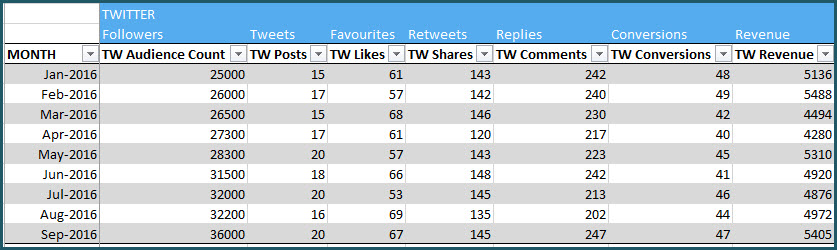
Data for all the 8 social networks are stored in the same table. You can add a new row for each month. (How to enter data in Excel Tables?)
This setup allows you to continue to add any number of months’ data in one place. Thus, you can store a long history of the metrics, all in one file.
Step 4: View DASHBOARD sheet
Now that we have entered our data, we can view the Dashboard in the DASHBOARD sheet.
Change Month drop down to view stats for that month
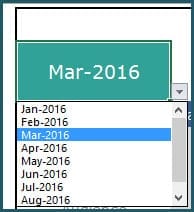
Change Metric type to show absolute volumes or rate per activity
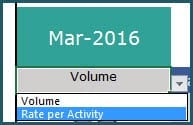
For example, if there are 200 conversations from 10 Facebook posts in Mar 2016, 200 is the absolute volume of Conversations and 200/10 = 20 is the Conversation Rate.
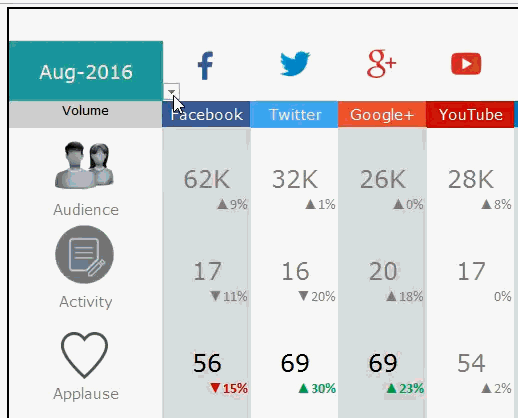
Print or share DASHBOARD sheet as PDF, if needed
The Dashboard sheet is set up as print-friendly. Using the in-built Excel features, we can either print the sheet or export to PDF and share with our colleagues or clients.
If you find the template useful, please share with your friends. If you have any suggestions to improve the template, I would love to hear from you. Please post your thoughts in the comments. Thank you.


95 Comments
when select month from dashboard, how you link data from data sheet? i click march in dashboard, how do i bring march data in dashaboard? same thing with february, april,…dont see vba, dashboard and data are separate sheets. only see “calc” function when click on cell from dashboard sheet, which not explain anything.
want create a dashboard for myself. thank you kind sir.
Thanks for using our template.
The data is added in the data tab, while the calculation is done in a hidden tab called “Calc”. The data on the dashboard is fetched from there. We have not used any coding in any of our templates to keep them simple and efficient.
Best wishes
Also, I am unable to remove the revenue part from dashboard though I can do it from data sheet! Is there any way to get it done.
Hello
You may hide the rows showing the data that you do not require. Also, you may remove the columns for revenue in the Data tab and remove the data from the Hidden tab, CALC.
Please revert in case you face any issues.
Thanks
Hi Team,
Thanks for the template! Before i use, it would be great if I know how the percentage is being calculated. For instance, Applause Rate, Amplification rate, and more. So that I can be answerable to the stakeholders on the conversion.
Thanks for using our template.
The percentage is based on the difference with respect to the data for the previous month. If you check the sample data and calculate the fields, you can tally the results.
Best wishes
Hello Indzara,
First i want to thank you for sharing this template. However, i observed that this sheet can only have data input from a single page per social platform, which means in my case where i manage multiple pages across different social platforms, I’ll have to duplicate the sheet every single time. So my question; Is there no way, we can have multiple page entries as the data input?
My second question is on the creating a Google version for this? Please how soon can we have that? It will be very helpful especially for collaboration with team members on Google Drive. Pleaseeeee!!!
Thanks for using our template.
This template is designed to track one account for each social media platform. We are in the process of releasing templates compatible with Google sheets.
Best wishes
Hello
May I know if I can change the icon to some other medias?
Thank you
Thanks for your message.
You can change the icons by unprotecting the sheets.
Best wishes
Can I just remove the Revenue part of it? Thanks!
Hello
Yes, you can remove the revenue.
Best wishes
Awesome post.
I was adjusting the tables and now the logos for each social media account just look janky and are cut off. Is there a way to easily fix this without having to delete all of the information I’ve already plugged into the spreadsheet?
Thanks for using the template. The data should not impact the logo images. Please email file to support@indzara.com. We can review and get back to you.
Best wishes.
Will there be an update template for 2019?
Thanks for your message.
We do not have any specific date of release for this template.
Best wishes
Can I add another social media platform? Or Google Ad words analytics?
Hi
This template is not designed for Google Ads yet. We might come up something similar in the next release.
Thanks