Social Media Dashboard – Free Excel Template to report social media metrics
Social Media Dashboard (Excel Template) is designed to consolidate metrics across multiple Social networks such as Facebook, Twitter and YouTube and present in a single-page dashboard. If you are trying to create a monthly view of business impact of content posted across all the social networks by your business, then download this free template to create an instant monthly dashboard.
This template does not automate the data collection process. Once we are able to compile the monthly aggregated data from the different social networks, we can use this template to instantly build the dashboard as shown below.
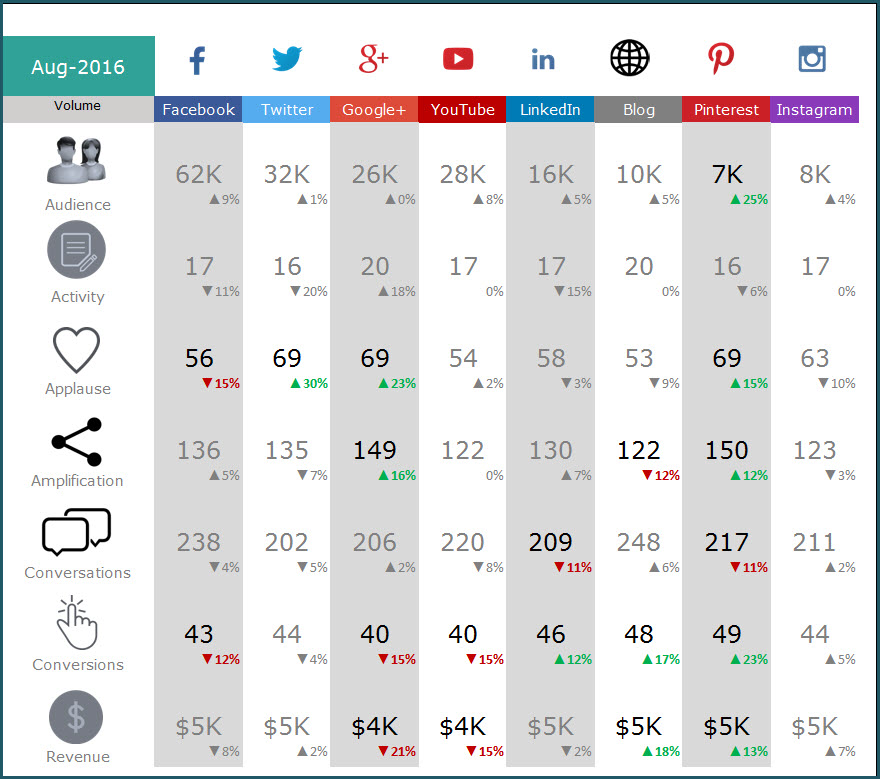
FEATURES OF SOCIAL MEDIA DASHBOARD
The Social Media Dashboard template has the following features
- Add up to 8 social media channels. Choose only ones relevant to your business.
- Designed for Facebook, Twitter, Google+, YouTube, Blog, LinkedIn, Pinterest and Instagram
- 7 social media metrics (Audience, Activity, Applause, Amplification, Conversation, Conversion and Revenue)
- Choose to display metrics as either absolute volumes or rate per activity
- Add each month’s data and store all data in one file
- Automatically calculates Month over Month (MOM) change %
- Control alerts by setting thresholds on each metric
- Alerts highlight only metrics which exceed thresholds (with red or green arrows)
- Dashboard displays large numbers with M (millions) or K (thousands) for better readability
FREE DOWNLOAD
VIDEO DEMO
INSTRUCTIONS (HOW TO USE SOCIAL MEDIA DASHBOARD)
The template is very easy to use.
Step 1: Choose the social networks to include in dashboard
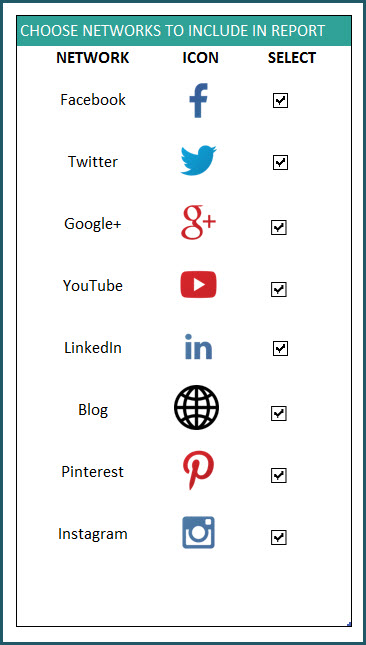
Check the boxes next to social networks you would like to display in the dashboard.
Step 2: Set Thresholds for change in metrics
Before we talk about these thresholds, let’s discuss the metrics the dashboard presents.
- Audience: Number of Fans/Followers/Page Likes (depending on the network)
- Activity Number of Posts/Updates
- Applause: Number of Likes; Applause Rate: Average number of Likes per Activity
- Amplification: Number of Shares; Amplification Rate: Average number of Shares per Activity
- Conversations: Number of Comments; Conversation Rate: Average number of Comments per Activity
- Conversions: Number of Conversions; Conversion Rate: Average number of Conversions per Activity
- Revenue: Total Revenue Generated; Revenue per Activity: Revenue generated per Activity
Recommended read on Social Media Metrics: Best Social Media Metrics – by Avinash Kaushik
Some of these metrics (example: Revenue) may be harder to capture. You may have to get them from your web analytics tool. Each social network (examples: Facebook Insights, Twitter Analytics) allows different levels of access to its analytics data. As mentioned earlier, this template does not address the data collection process. If there is enough interest, please add your thoughts to the comments section below and I will do some research on the data collection process as well.
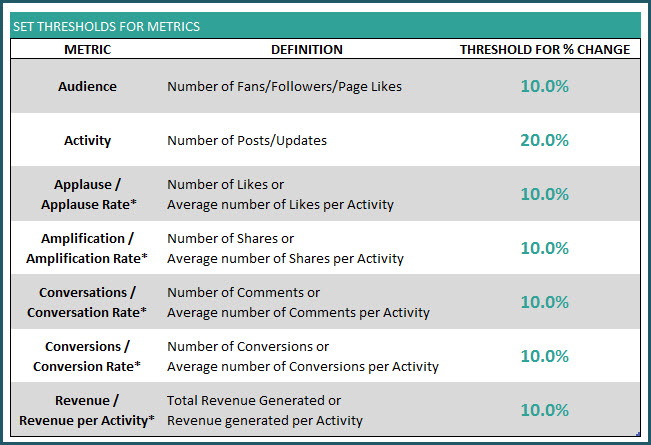
Why thresholds?
When we display the Month over Month change for each metric, the dashboard can become very distracting with a lot of numbers.
The purpose of the dashboard is to allow us to focus only on metrics that require our attention and action.
So we use thresholds to only flag metrics that exceed our thresholds. Once a certain metric’s month over month (MOM) change exceeds the threshold in positive direction, Green arrows appear on dashboard. If the change exceeds the threshold in negative direction, Red arrows appear on the dashboard.
Here is an example:
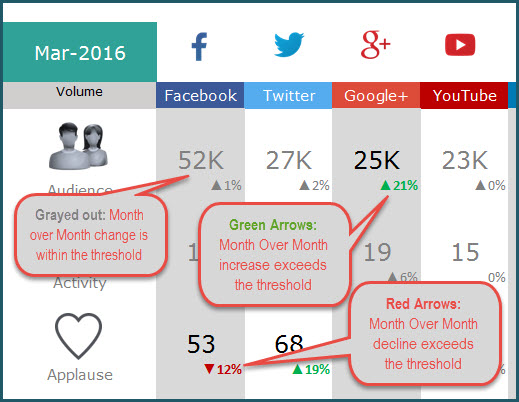
The metrics that are within the thresholds are grayed out so that they do not distract us from the action-required metrics.
Recommended Reads: Tim Wilson’s custom number formatting tip to show arrows and Allen Wyatt’s custom number formatting for Millions and Thousands
Step 3: Enter monthly data for social media channels in DATA sheet
In the DATA sheet, we can enter each month’s data for each social media network.
For example, Facebook data can be entered like this.

Data entry for Twitter data:
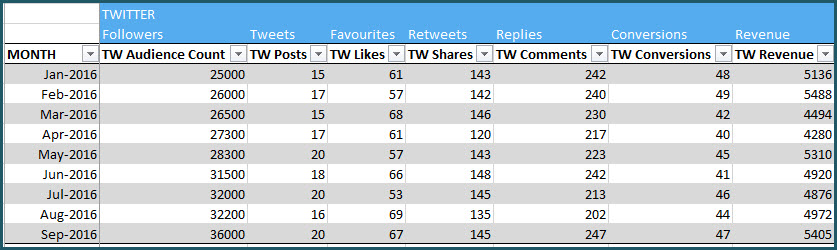
Data for all the 8 social networks are stored in the same table. You can add a new row for each month. (How to enter data in Excel Tables?)
This setup allows you to continue to add any number of months’ data in one place. Thus, you can store a long history of the metrics, all in one file.
Step 4: View DASHBOARD sheet
Now that we have entered our data, we can view the Dashboard in the DASHBOARD sheet.
Change Month drop down to view stats for that month
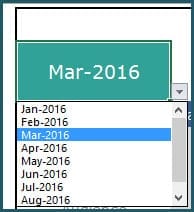
Change Metric type to show absolute volumes or rate per activity
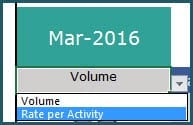
For example, if there are 200 conversations from 10 Facebook posts in Mar 2016, 200 is the absolute volume of Conversations and 200/10 = 20 is the Conversation Rate.
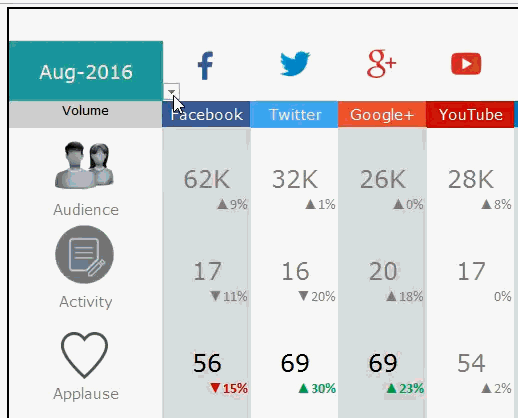
Print or share DASHBOARD sheet as PDF, if needed
The Dashboard sheet is set up as print-friendly. Using the in-built Excel features, we can either print the sheet or export to PDF and share with our colleagues or clients.
If you find the template useful, please share with your friends. If you have any suggestions to improve the template, I would love to hear from you. Please post your thoughts in the comments. Thank you.

95 Comments
Muchas gracias por tan valioso aporte, …saludos desde Lima Perú.
You are welcome. We are glad that our template was helpful.
Thank you for sharing your valuable feedback.
Best wishes.
you doing azamine work We hope that the map will be applied with Dashboard world map
specially I sell services worldwide
Regards
Ahmed Taha
Thank you for showing interest in our template and sharing your valuable feedback.
I have shared the estimation for the customization request in the email.
Best wishes.
Thanks for sharing the useful information. It will be very helpful for us.
You are welcome and we glad that it was helpful.
Best wishes.
Hi – can I get an unlocked version, would like to replace Google+ with TikTok and add a couple additional metrics. this is a great looking start!
Thank you for showing interest in our template.
You can unprotect the sheet using the password indzara.
https://support.indzara.com/support/solutions/articles/62000137281-how-to-unprotect-sheets-
Best wishes.
Thank you for sharing this template which I have downloaded. However, I am facing two issues:
a. Settings Page, the option of ‘selecting/deselecting’ social media plateform is not visible.
b. ‘Dashboard Page’ which is still dated August 2016, is showing ‘Error’ when I haven’t made any amendments.
Is this possible to have another version?
Thanks.
Thank you for showing interest in our template.
Regarding settings page,
The select and deselect option is visible in our end. I have re tested same from Mac and Windows. Hence can you share some screenshot to support@indzara.com and the excel version used along with the OS type.
Regarding date on dashboard,
You can select only the dates that are available in the drop down. The dates for drop-down is populated from the dates entered in column A of DATA table. If you still facing issue on this, please share your copy of the template to support@indzara.com to check further.
Best wishes.
I am a student. My major is Social Media and Web marketing. I have not used your template yet, but I must confess that your teaching methodology is exciting. I want to follow you. I am sure you are the teacher I am looking for. I am still studying this template. I will write from time to time. Thanks, my talented teacher.
Thank you for showing interest in our template and we are glad that you like our template.
Yes, please email us your queries to support@indzara.com and we will be glad to assist you.
Best wishes.
What a great tool! I like everything about it and appreciate your work immensely. I need this to give exact numbers instead of rounding to the nearest 1000(K). Is it possible to change this in the CALC page? Our numbers are pretty small so every number counts right now. If we only have 2,300 on a page I would prefer it not round down to 2K or up to 3K. Can it report it like 2.3K? Any help would be sincerely appreciated.
Thank you for sharing your valuable feedback.
You do not have to edit CALC tab for format change. Requesting to click cells in row 6 which has the mentioned value types on the dashboard and press CTRL+1 to change the format according to your requirement.
Best wishes.