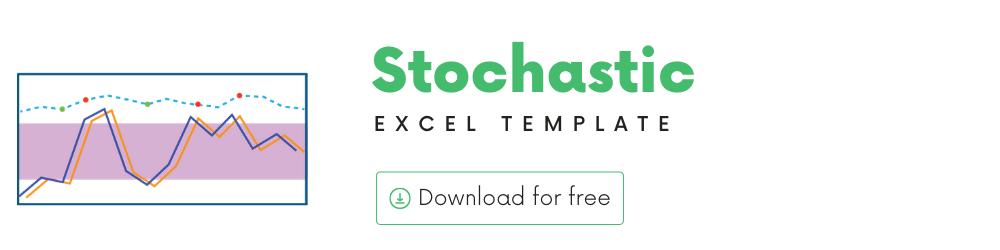
In this article, we will be discussing the Stochastic technical indicator that is used to analyze stock performance.
I will provide
- A brief introduction to the theory or concept behind Stochastic indicator
- A demo of the template and how you can use it to calculate Stochastic for any stock you are interested in.
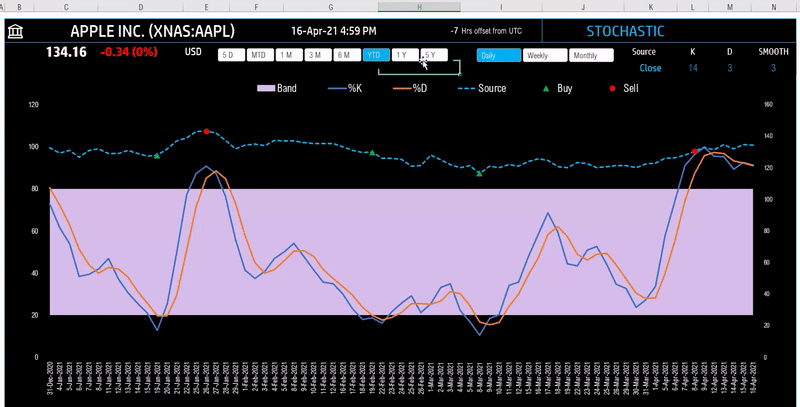
What is Stochastics Indicator?
The Stochastics indicator was created by George Lane. According to him, Stochastics measures the momentum of price.
“Stochastics measures the momentum of price. If you visualize a rocket going up in the air – before it can turn down, it must slow down. Momentum always changes direction before price”
Stochastics is made of two lines %K and %D.
- %K measures the current closing price against the range of prices (highest high and lowest low) within a certain period.
- %D is the Simple moving average of the %K line.
How to calculate Stochastics Indicator?
%K = SMA ( (Current Close – Lowest Low) / (Highest High – Lowest Low) x 100, Smooth K)
- SMA is the Simple Moving Average
- Smooth K is the length or the number of periods to use in calculating the Highest Highs SMA
Most used period is 14.
%D = SMA(%K, Period D)
Period D is the number of periods used for calculating the simple moving average. Default value is 3 periods.
Trading Signals
Overbought conditions are when the Stochastic Oscillator crosses the upper threshold.
Oversold conditions are when the Stochastic Oscillator crosses the lower threshold.
The default thresholds are 20 for oversold and 80 for overbought.
TradingView
The following is an example signal strategy
- Buy when the %D drops below the Minimum threshold (20 by default)
- Sell when the %D exceeds above the Maximum threshold (80 by default)
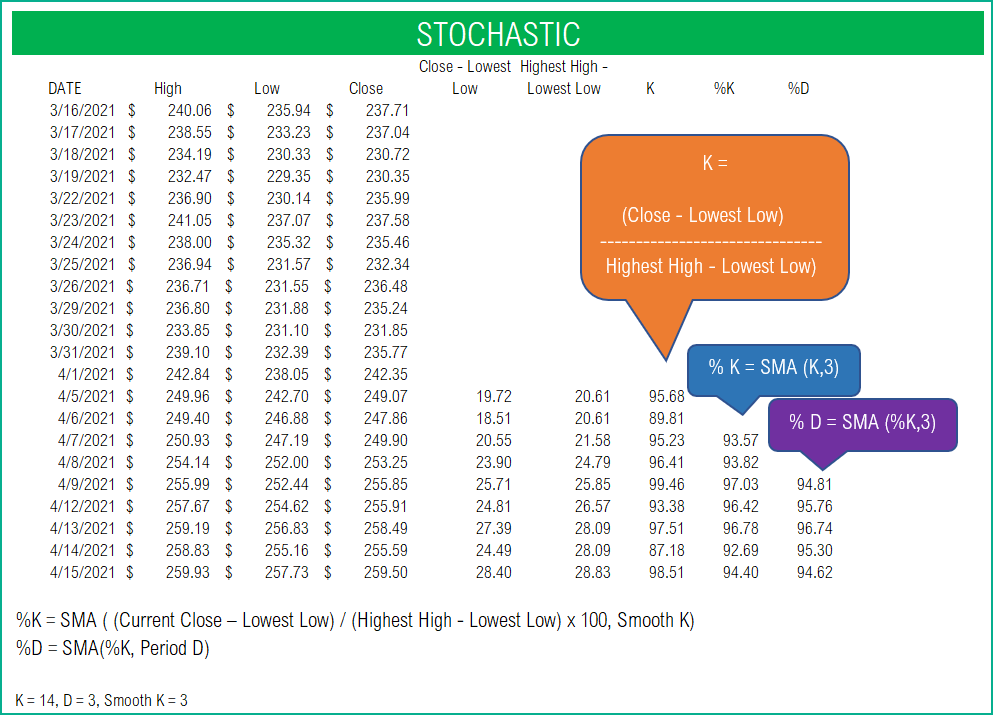
Stochastic Indicator Excel Template
The template will help you create the Stochastic indicator automatically and calculate the trading signals instantly for any stock.
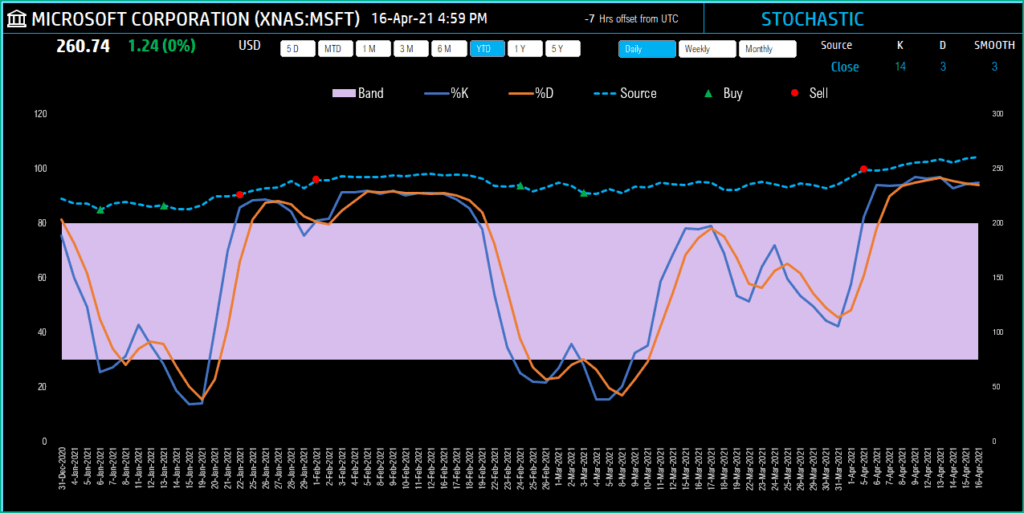
The lighter blue dashed line indicates the Closing price. The Blue line indicates %K and the Orange line the %D. The shaded area represents the band from the minimum threshold (20) to the maximum threshold (80).
Download
Video Demo
Requirements
To pull live Stock data from the services you would need Microsoft 365 Subscription Plans for PC and Web
How to create Stochastics Indicator in Excel?
Type in a stock sticker symbol on the top left.
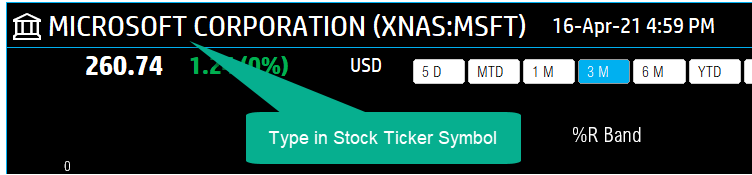
If Excel does not recognize your stock symbol, it will pop up this data selector box.
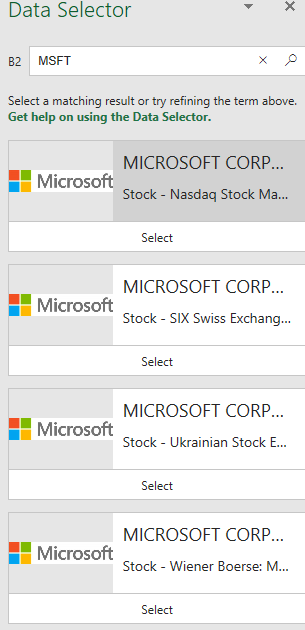
You can select the stock you are interested in.
Period
The template can pull up to 5 years of price history by default. You can choose how much history to display on the chart easily using the slicer buttons.

The options are 5 Days, Month Till Date, 1 Month, 3 Months, 6 Months, Year Till Date, 1 Year, 5 Years.
Interval
The template allows price history at 3 different intervals.

Daily/Weekly/Monthly are the options.
Input Parameters
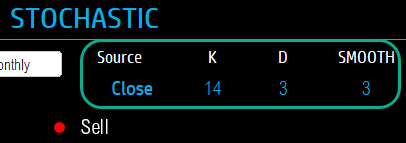
- Source: Closing price is the one that is used to display as light dashed blue line in the chart. However, you can choose to display values from Open, High, Low, Close or Volume. This does not change the calculation results for Stochastic. It’s purely to control what the light dashed blue line represents on the chart.
- K: You can type in a length in periods. The commonly used is 14.
- D: Commonly used is 3 periods.
- Smooth: Commonly used is 3 periods
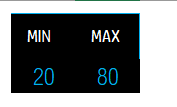
- Min: This is the minimum %D threshold to generate signals. The commonly used is 20.
- Max: This is the maximum %D threshold to generate signals. The commonly used is 80.
The chart will update automatically based on all the above inputs.
Signals
The template shows two types of signals (Buy, Sell) on the chart.
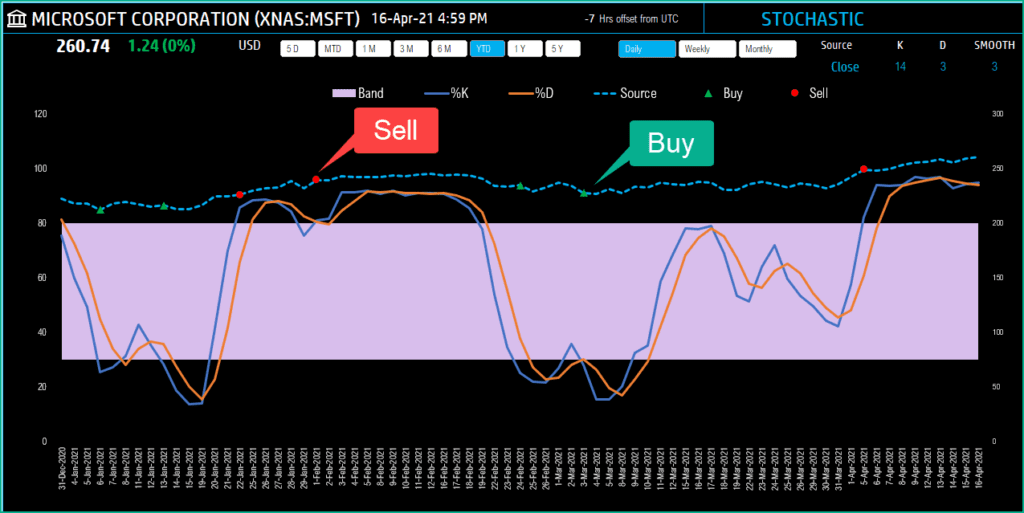
The following rule generates the signals.
- Buy when the %D drops below the Minimum threshold (20 by default)
- Sell when the %D exceeds above the Maximum threshold (80 by default)
In addition, if the latest day has a signal, it will be displayed below the current price.

Timezone
On the top right you can see the maximum of the last trade time of these currencies.
The default time that Microsoft provides is UTC. The offset is set to -7 hrs, to convert to pacific time zone.
You can modify this if you need the time in a different time zone.
Visit https://savvytime.com/converter/utc to view offset.
How to refresh data?

Resources
For more Excel Templates for Stock Market, visit indzara.com/stock-market-templates
-
 SMA Strategy Backtester Google Sheets Template$25
SMA Strategy Backtester Google Sheets Template$25 -
 SMA Strategy Backtester Excel Template$25Rated 5.00 out of 5 based on 1 customer rating
SMA Strategy Backtester Excel Template$25Rated 5.00 out of 5 based on 1 customer rating -
 RSI Strategy Backtester Google Sheets Template$25
RSI Strategy Backtester Google Sheets Template$25 -
 RSI Strategy Backtester Excel Template$25
RSI Strategy Backtester Excel Template$25 -
 MACD Strategy Backtester Google Sheets Template$25
MACD Strategy Backtester Google Sheets Template$25 -
 MACD Strategy Backtester Excel Template$25
MACD Strategy Backtester Excel Template$25 -
 Simple Moving Average Stock Screener Google Sheet Template$25
Simple Moving Average Stock Screener Google Sheet Template$25 -
 Stock Screener Excel Template$97Rated 4.75 out of 5 based on 4 customer ratings
Stock Screener Excel Template$97Rated 4.75 out of 5 based on 4 customer ratings -
 Simple Moving Average Stock Screener Excel Template$25Rated 5.00 out of 5 based on 1 customer rating
Simple Moving Average Stock Screener Excel Template$25Rated 5.00 out of 5 based on 1 customer rating
Feedback
Please share your feedback on this template in the Comments below. If you find this useful, please share with your friends who may benefit from this content.
Related Templates
- Stock Portfolio Tracker
- Williams %R Technical Indicator
- MACD Technical Indicator Excel Template
- RSI Technical Indicator Excel Template
- Donchian Channels Technical Indicator
- Simple Moving Average Excel Template
Get your copy of 30 free templates now!
Get 30 Free Stock Market Templates!
Thank You !!
Please check your email for the link to 30 templates

