Task Manager 2023 – A to-do list in Excel
The purpose of the Task Manager Excel template is to assist in remembering tasks that need to be done. This checklist template could be used by anyone who needs to keep track of tasks (one-time or recurring) and avoid forgetting them in a busy daily life.
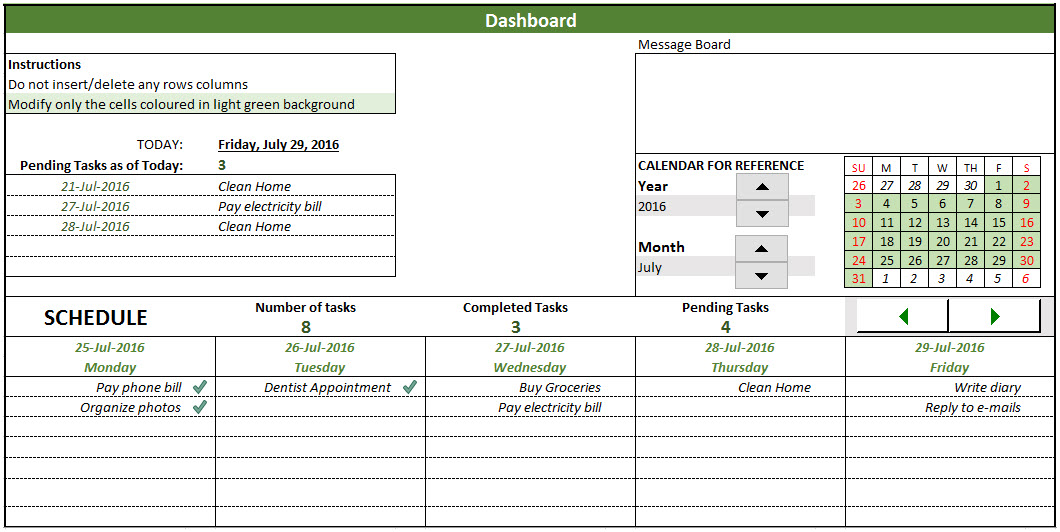
The Task Manager template performs the following functions:
- Allows entry of tasks
- Allows marking tasks as completed
- Shows the tasks that are pending (past due dates)
- Shows 5-day schedule with tasks
- Displays a monthly calendar for reference
- Printable sheet with pending tasks and upcoming tasks for 5-days
Free Downloads
Benefits of Task Manager Excel template
- Handles 6 different types of tasks
- One-time, Daily, Weekdays, Weekly, Monthly and Every 4 Wks
- Monthly calendar shows the calendar for any month in any year you choose
- 5-day schedule allows viewing the schedule for the next 30 days (5 days at a time)
- Errors will be displayed in the message board when any of the following is true
- There is a blank Task Name
- There is a blank Task Type
- There is a blank Due Date
- There is a blank Number of occurrences
- There are duplicate task names
For more advanced features, please see Task Manager (Advanced) Excel Template
Video Demo
Using the To-do list template in Excel
There are two worksheets.
Introduction: This gives an overview of the template.
Task Manager: This is the worksheet where Task Manager functions. This has three sections: Table 1 (Entering tasks), Table 2 (Updating tasks) and Dashboard.
Entering Tasks
Enter information about tasks in Table 1 (columns B, C, D and E)
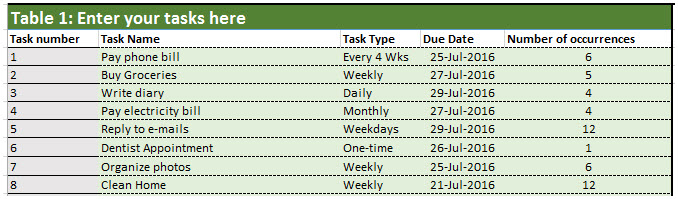
View Dashboard
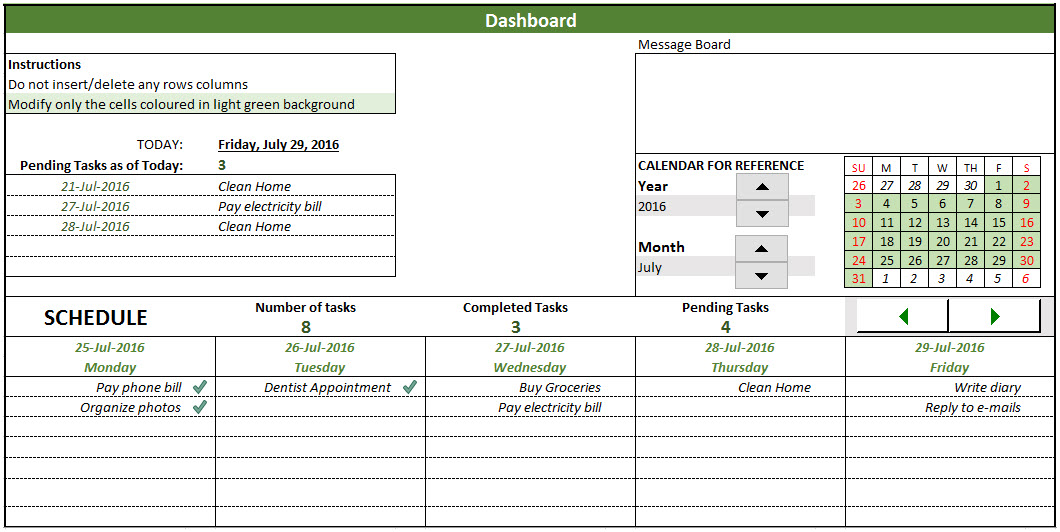
- Message Board
- Errors will be displayed in the message board when you have a blank Task Name, blank Task Type, blank Due Date or a blank Number of occurrences.
- Error is also displayed if there are duplicate task names.
- Pending Tasks
- Displays up to 5 pending tasks as of today
- Calendar for Reference
- Provides monthly calendar for any year and month you choose
- Can be helpful when you are planning your tasks
- 5-day Schedule
- Allows you to see schedule for next 30 days, 5 days at a time
- You can also see the schedule for past 10 days, 5 days at a time
- Displays the number of tasks, number of completed tasks and number of pending tasks for the chosen 5 days.
- Completed tasks appear in the schedule with check marks, for easier identification
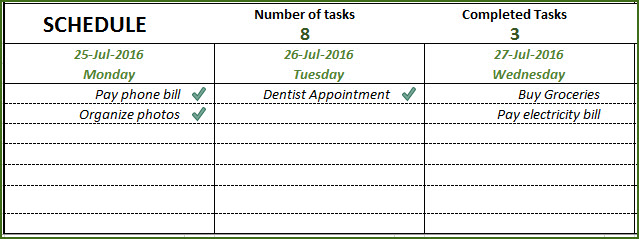
Updating Tasks
- To update tasks, go to Table 2
- Enter information in columns B, C, D and E
- Update the Completed column (Column D) with Yes or Skip. Yes, if you have completed the task. Skip, if you did not complete the task and don’t plan to do it.
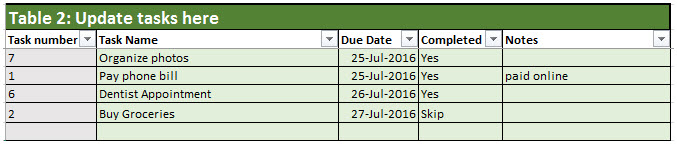
Printing Schedule
- Click File –> Print –> Print
- The print area has been set up already for the schedule to be printed
Adding new tasks when the task list is full
- Delete any old tasks in Table 1 if not needed anymore.
- Enter information about new task instead in the same place.
- Note that schedule will display only the tasks that are in Table 1.
Limitations
- Only 20 different tasks can be entered at a time
- Each task can have a maximum of 12 occurrences
- Leading to a maximum of 240 task occurrences in total
- Schedule shows only 7 task occurrences on one day, even if there are actually more. The information is stored but is just not displayed.
- Displays only top 5 Pending Tasks at a time even if there are actually more. The information is stored but is just not displayed.
I hope you find this useful in getting your tasks done without fail. Please share your feedback via the comments below.
Related Free Templates
Recommended Templates
-
 Resource Capacity Planner Excel Template$50
Resource Capacity Planner Excel Template$50 -
 Project Planner (Advanced) – Excel Template$30
Project Planner (Advanced) – Excel Template$30 -
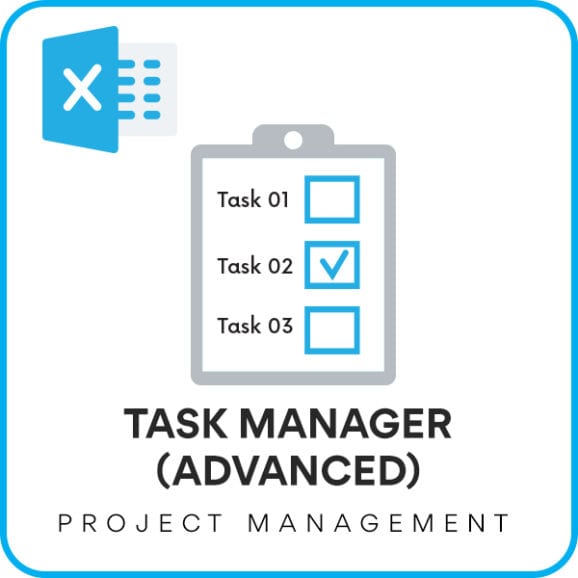 Task Manager (Advanced) – Excel Template$45
Task Manager (Advanced) – Excel Template$45 -
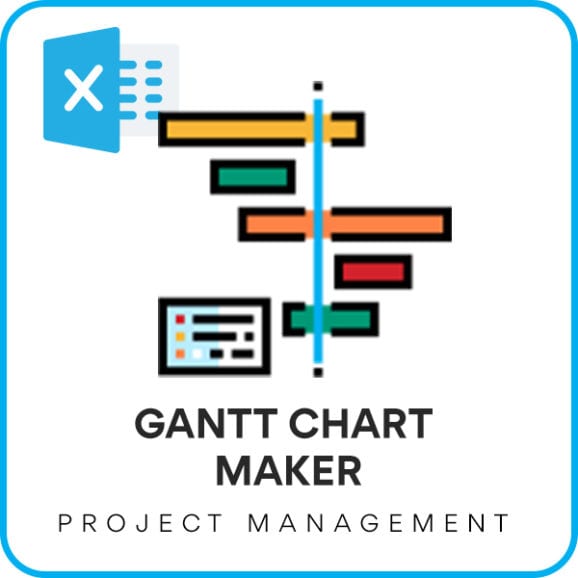 Gantt Chart Maker Excel TemplateOriginal price was: $25.$20Current price is: $20.
Gantt Chart Maker Excel TemplateOriginal price was: $25.$20Current price is: $20. -
 Project Manager Excel TemplateOriginal price was: $40.$35Current price is: $35.
Project Manager Excel TemplateOriginal price was: $40.$35Current price is: $35.

96 Comments
Hi The pending tasks tab is not working and the tick marks are not appearing in the schedule tab in Excel 2007. Can you please do something about that. Regards, chris immanuel
Hello Chris,
The template works in Excel 2010 and 2013. I have not yet completed a version compatible with Excel 2007. I am sorry.
New Task manager (Advanced) template is available. https://indzara.blogspot.com/2014/10/task-manager-advanced.html Thanks.
Hi Great Template However the dropdowns are not working in excel 2007 version. Can you please fix that.
Regards
Thank you. I have not yet completed a version compatible with Excel 2007. I am sorry.
Please try the new Task manager (Advanced) template. https://indzara.blogspot.com/2014/10/task-manager-advanced.html Thanks.
Hello, Is there a possibility to have Project Planner Pro version?. We are having appx 15-20 small projects running currently and resources are shared, so it is difficult to plan. If I can get some excel with appx 10000+ tasks and resources table should be 100+ would be great. Thanks
Hello,
Is there a way to add more rows to table 1 where you list all the task? I’m unable to scroll down to the end of the schedule because it only moves table 2 when moving the cursor down. Please explain how to do so. –Thanks
You can unfreeze panes (from the view ribbon) to be able to scroll. Adding more rows will not work directly, as it would require making changes to the hidden ‘Data’ sheet where the calculations are done.
Great template, but a number of limitations which you might consider as enhancements in future for other users.
1. Task type – addition of annual and fortnightly would be advantageous
2. Occurences – if daily occurrence for the month, would be advantageous to have this extended to max of 30
3. Number of tasks – if this could be almost be doubled to at least 50
4. Weekends – if functionality was built in to take weekends into account as non-working days so that any tasks that fall on a weekend default to a Friday or Monday respectively.
Thanks,
Paula
Thanks, Paula.
I had the first 3 of your items in my plans for the next version. #4 is new. I will consider it. Thanks for your input.
The first 3 features in your list are now available in the Task manager (Advanced) template. https://indzara.blogspot.com/2014/10/task-manager-advanced.html Thanks.
Excellent article and a very wonderful way of presenting. I find the task manager very useful that I have looking for years of a kind which I searched across many places but couldn’t find one of this kind. Thank you very much for your blog. I will start using this immediately.
I am very glad that you find it useful. Thanks for the compliments.
Hi,
Please, if you have got a template for tracking cases and the tasks with their status in another worksheet or excel workbook, or maybe word document please let me know.
I need the following.
Enter the No of the case, start, end date of the the task, then enter data, then repeat it for another case. This might perhaps happen in user-form. After all a generated template, with all the actions performed for all the cases, with their status and other specific info, or for a concrete case.
Hello Aramayis,
Unfortunately, I don’t have the template that you are looking for. When I create one, I will definitely post it here.
Thanks for your comment.
Good day! how can exclude sunday in daily type?. Thank you.
Thank you. I am sorry that functionality is currently not in this template. It is something I will add to the next version.
Wonderful template — is there a chance that a biweekly or every other week choice for the task type can be added. The template is very helpful.
Thank you. It can be done. I will add this to my queue. However, it will be a while before I can get to it, with other on-going projects.
Hi, this is an excellent tool and very well presented however on Excel 2010 the pending tasks is not populating. Do you know how this can be fixed?
Thank you for your help
Thank you. Please e-mail me the screenshots or the document so that I can look into it. It works for me in Excel 2010.