Task Manager 2023 – A to-do list in Excel
The purpose of the Task Manager Excel template is to assist in remembering tasks that need to be done. This checklist template could be used by anyone who needs to keep track of tasks (one-time or recurring) and avoid forgetting them in a busy daily life.
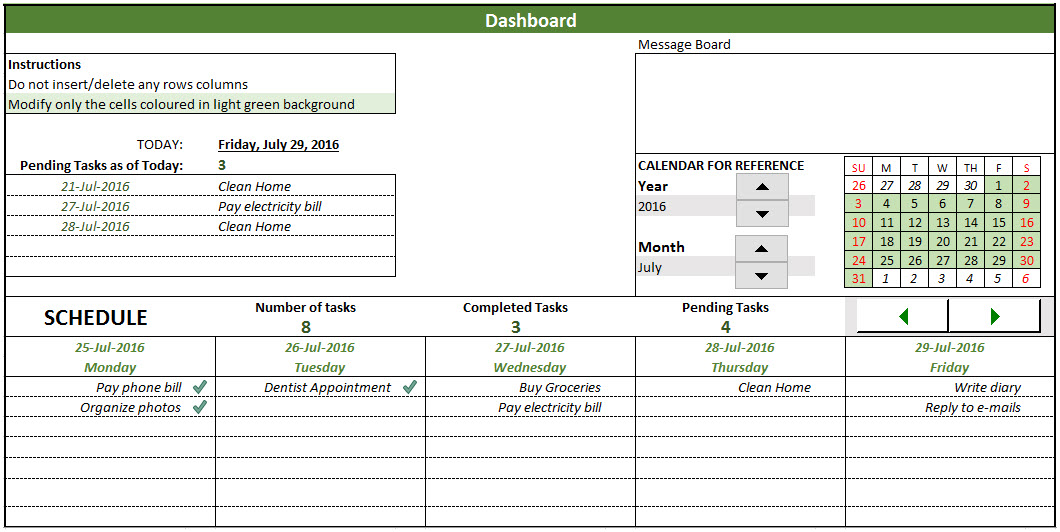
The Task Manager template performs the following functions:
- Allows entry of tasks
- Allows marking tasks as completed
- Shows the tasks that are pending (past due dates)
- Shows 5-day schedule with tasks
- Displays a monthly calendar for reference
- Printable sheet with pending tasks and upcoming tasks for 5-days
Free Downloads
Benefits of Task Manager Excel template
- Handles 6 different types of tasks
- One-time, Daily, Weekdays, Weekly, Monthly and Every 4 Wks
- Monthly calendar shows the calendar for any month in any year you choose
- 5-day schedule allows viewing the schedule for the next 30 days (5 days at a time)
- Errors will be displayed in the message board when any of the following is true
- There is a blank Task Name
- There is a blank Task Type
- There is a blank Due Date
- There is a blank Number of occurrences
- There are duplicate task names
For more advanced features, please see Task Manager (Advanced) Excel Template
Video Demo
Using the To-do list template in Excel
There are two worksheets.
Introduction: This gives an overview of the template.
Task Manager: This is the worksheet where Task Manager functions. This has three sections: Table 1 (Entering tasks), Table 2 (Updating tasks) and Dashboard.
Entering Tasks
Enter information about tasks in Table 1 (columns B, C, D and E)
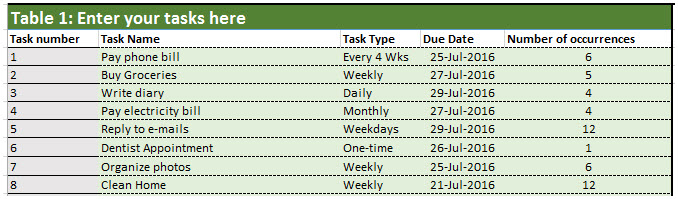
View Dashboard
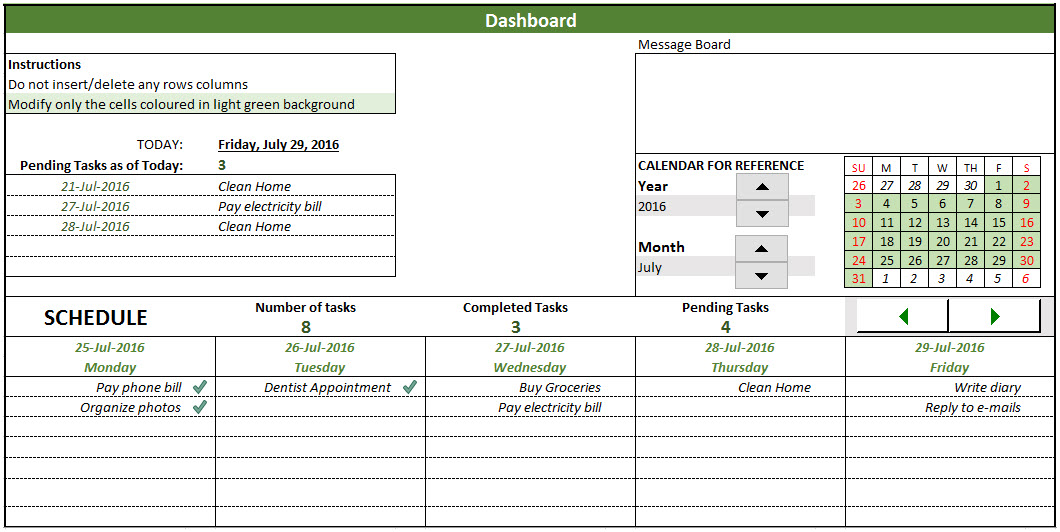
- Message Board
- Errors will be displayed in the message board when you have a blank Task Name, blank Task Type, blank Due Date or a blank Number of occurrences.
- Error is also displayed if there are duplicate task names.
- Pending Tasks
- Displays up to 5 pending tasks as of today
- Calendar for Reference
- Provides monthly calendar for any year and month you choose
- Can be helpful when you are planning your tasks
- 5-day Schedule
- Allows you to see schedule for next 30 days, 5 days at a time
- You can also see the schedule for past 10 days, 5 days at a time
- Displays the number of tasks, number of completed tasks and number of pending tasks for the chosen 5 days.
- Completed tasks appear in the schedule with check marks, for easier identification
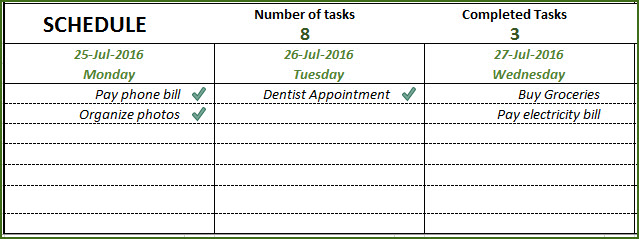
Updating Tasks
- To update tasks, go to Table 2
- Enter information in columns B, C, D and E
- Update the Completed column (Column D) with Yes or Skip. Yes, if you have completed the task. Skip, if you did not complete the task and don’t plan to do it.
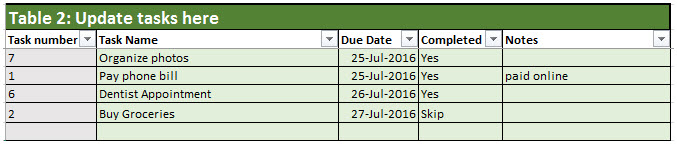
Printing Schedule
- Click File –> Print –> Print
- The print area has been set up already for the schedule to be printed
Adding new tasks when the task list is full
- Delete any old tasks in Table 1 if not needed anymore.
- Enter information about new task instead in the same place.
- Note that schedule will display only the tasks that are in Table 1.
Limitations
- Only 20 different tasks can be entered at a time
- Each task can have a maximum of 12 occurrences
- Leading to a maximum of 240 task occurrences in total
- Schedule shows only 7 task occurrences on one day, even if there are actually more. The information is stored but is just not displayed.
- Displays only top 5 Pending Tasks at a time even if there are actually more. The information is stored but is just not displayed.
I hope you find this useful in getting your tasks done without fail. Please share your feedback via the comments below.
Related Free Templates
Recommended Templates
-
Resource Capacity Planner Excel Template$50
-
Project Planner (Advanced) – Excel Template$30
-
Task Manager (Advanced) – Excel Template$45
-
Gantt Chart Maker Excel TemplateOriginal price was: $25.$20Current price is: $20.
-
Project Manager Excel TemplateOriginal price was: $40.$35Current price is: $35.



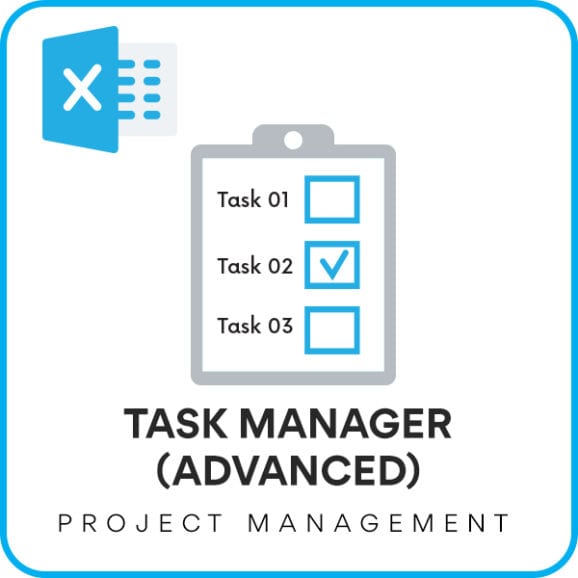
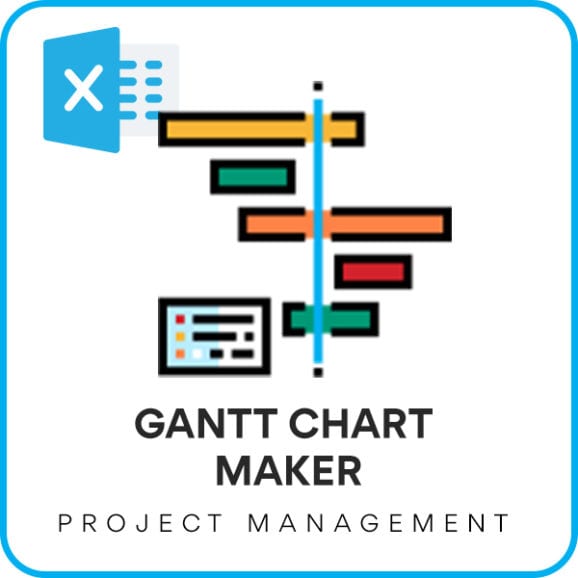


96 Comments
Is there a way to clear the task once completed from the list of task in Table 1 but also keep a log of all completed task?
What I need is a log somewhere that keeps track of everything completed and keep table 1 from getting cluttered.
The data needs to be in Table 1. If it is cleared from there, we lose it completely. Without programming, I don’t believe it is possible. The template uses only simple formulas and no programming.
Please see the advanced version. https://indzara.com/product/task-manager-advanced/ There is a task occurrence report in which you can filter to pending vs non-pending task occurrences. Does that help?.
Thanks,
Soooper se uppper. All template are best created by u. Really u r the best. I am also using ur two template both are great.
Can u create a template that can trace 14
Employee record. Past work record shows, present and future work record shows with it status like work pending , work complete or skip type.
If their working hours are 7:30 hour. Then accroding to their responsibilities its shows their workload with color indication. (Like there are 3 typist ,2 acedemics, 2 counsellors and 1admin).
And according to u any best suggestions for this template.
Can u give me ur contact no.?
Hi, great template :^) . I thought that I would never find something similar. Thanks to share it. It would be perfect for my work if I could add more options in the dropdown list at Type task. I have seen in the first commentaries that it is possible to do it. I know now you are busy but could you help me? I will wait. Thanks.
Now available with a lot more features. Task manager (Advanced) template. https://indzara.blogspot.com/2014/10/task-manager-advanced.html Thanks.
Hi,
I am also wondering if you were able to complete Andy’s request of having more than 20 tasks, and to track who it is assigned to. This would be amazing for team management.
Thank you!
Wassef
I have not yet worked on an improved template. I plan to look into this in late August. I will do my best, but it depends on how other projects go. Sorry.
Now available – Task manager (Advanced) template. https://indzara.blogspot.com/2014/10/task-manager-advanced.html Thanks.
hi. Excellent template. Would you consider extending this to add more than 20 tasks and also a column to track who the task is assigned to?
Sorry for the delayed response. I have not yet worked on an improved template.
Now available – Task manager (Advanced) template. 100 tasks and 1000 task occurrences.
https://indzara.blogspot.com/2014/10/task-manager-advanced.html Thanks.
Custom Task Scheduler for exporting to Excel
Hi indzara,
This is such a helpful tool and very kind of you to share. God bless you for this!
Was wondering when will you release the version with an option to enter fortnightly tasks?
“ind zaraJanuary 16, 2014 at 6:15 AM
Thanks, Paula.
I had the first 3 of your items in my plans for the next version. #4 is new. I will consider it. Thanks for your input.”
Thank you in advance.
FL
Now available – Task manager (Advanced) template. https://indzara.blogspot.com/2014/10/task-manager-advanced.html Thanks.
Hi,
I have send you a mail with the screenshot. Can you please help.
Hello Immanuel Vijay,
I believe the template works as designed.
Pending tasks are tasks that have gone past the due date without completing. In your data, as of March 9th (which is when you took the screenshot), there are no tasks that are past due. If you had any tasks due March 8th or earlier that have not been completed, then they would have showed up. I hope that clarifies.
Hi, this is an amazing tool however in Excel 2010 the pending tasks is not populating. Can you please help me fix this?
Thanks you for your time. Can I have your email ID so that I can forward the screenshot if you like to take a look at it.
I really liked this post. You explain this topic very well. I really like your blog and I will definetly bookmark it! Keep up the super posts!