Project Pipeline Tracker 2023 – Free Excel Template
This Excel template allows tracking projects and calculating effectiveness in completing them. This is applicable for scenarios where all the projects go through the same set of pre-defined stages in sequence.
In a simple example, each building project may have three stages: Plan – Design – Build. Once planning is completed, designing begins and after designing is completed, build begins. We will be tracking the completion of each stage of each project.
It is very simple to use. It can provide visibility to how long it takes for our projects to complete. It can also help identify where the bottlenecks are in our project cycle. We can also view the trends in terms of time each stages takes.

Free Download
REQUIREMENTS: Microsoft Excel for Windows (2010 or above); Microsoft Excel for Mac (2011 or above);
Video Demo
How to track project pipeline in Excel?
The template has only 3 visible sheets. In the Data sheet, we enter our input data and the Active Pipeline sheet and Report sheet have output that is automatically calculated. The Data sheet also has a summary of metrics.
Enter stages
By default the template has 6 stages (including the final closing stage).
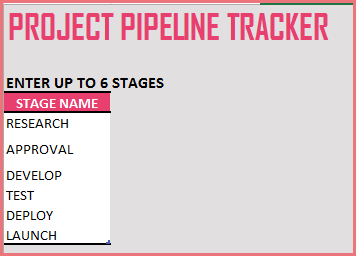
We can rename those stages to meet our business needs. Also, we can remove stages if we don’t need 6. To remove 6th stage, just click on the 6th stage name and press Delete key.
Enter Projects
Enter each project in a separate row in the Projects table.
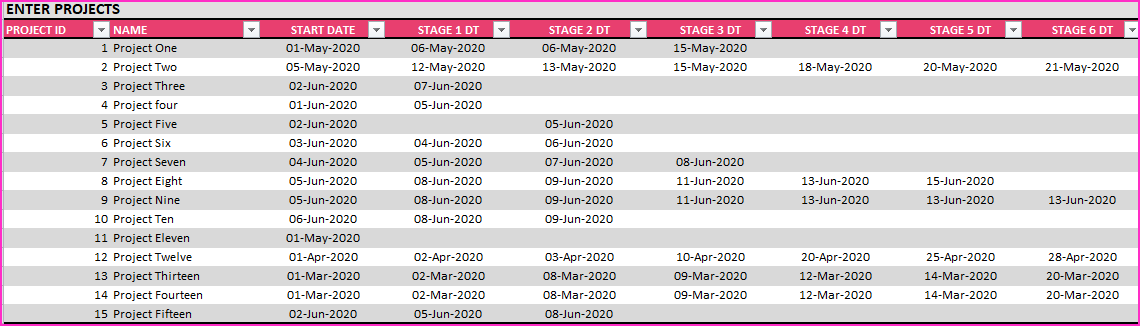
Enter Project ID and Name. Then, enter Start Date of project. The next 6 columns are dates of completing each stage of project.
These Stage DT fields should not be renamed.
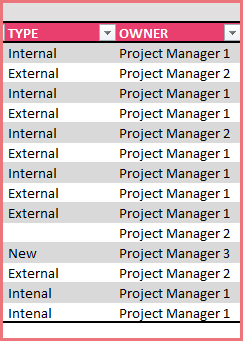
The two columns (Type, Owner) are optional and can be used to store other information as you need. These can be renamed.
The last four columns in the table are calculated and should not be edited.
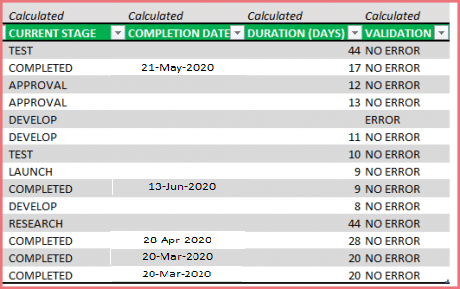
- CURRENT STAGE Based on the dates entered for each project, the current stage will be displayed. If the project has completed the final stage, then it will display COMPLETED.
- COMPLETION DATE If the project has completed the final stage, then that date will be displayed.
- DURATION (DAYS) If the project is completed, the duration from Start Date to Completion Date. If the project is not completed, this is the duration from Start Date to Today.
- VALIDATION The template checks for a couple of errors. If the dates entered for each stage are not sequential or if there is a date missing in between stages, ERROR will be displayed. Error projects are not included in metric calculations.
Output
Completed Projects – Summary
We can see an instant summary of the completed projects as we enter data. Number of completed projects and how long on average a project takes.
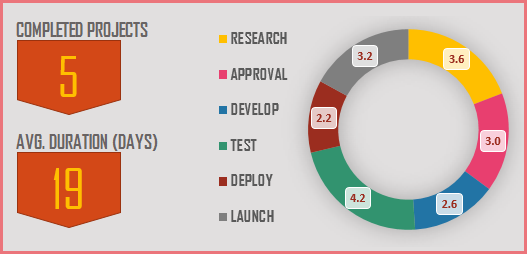
We also see how long each stage takes to complete.
Active Pipeline – Summary
The number of projects that are currently being worked on and how many projects are currently in each stage are shown.

Active Pipeline – Details
We can also see the detailed Active pipeline in the Active Pipeline sheet.
Here we can see the (up to 5) projects in each stage as well.
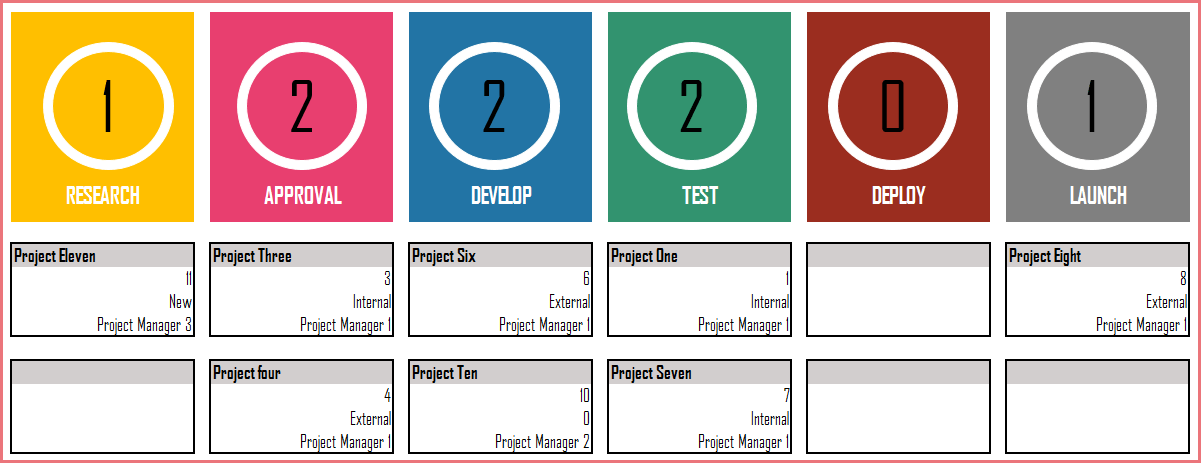
The ID, Type and Owner fields are displayed. Even if you rename the fields and use them to store other type of information, they will be displayed in this Active Pipeline sheet. Thus, it can be modified to your business needs easily.
Report
The Report sheet presents the metrics (Projects Completed, Average Project Duration and Average Duration for each stage) for the past 12 months.
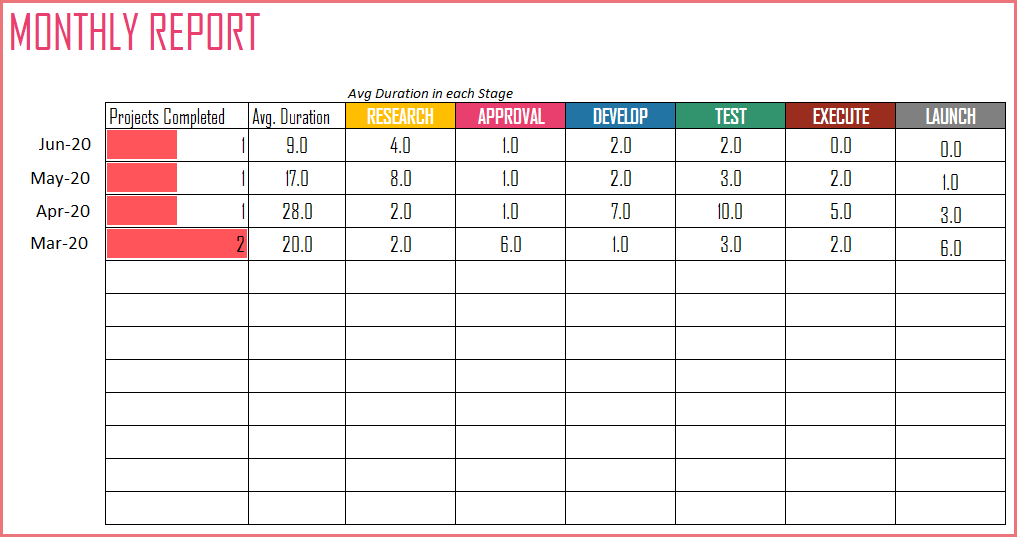
The information is also presented visually so that we can see how the duration vary over month for each stage.
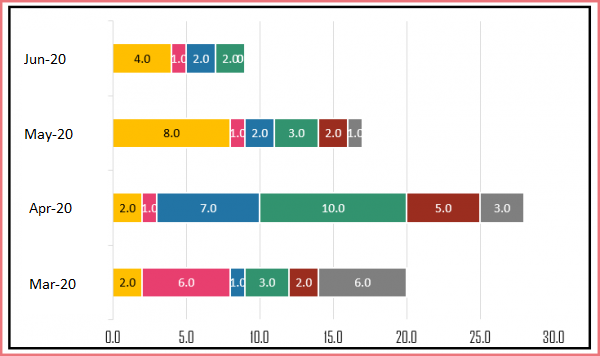
Editing the template
- The Active Pipeline and Report sheets are locked with password (indzara) to prevent accidental editing of formulas. You can unprotect them and make edits if needed. Unprotecting sheets
- Data sheet is not locked. You can edit the shapes and charts as needed as well.
This is the first version of this template. There are many different directions that we can take this template further. As always, I look forward to feedback and suggestions to make this more useful to a lot of people. I will do my best to implement additional features and enhance the template.
For more project management templates, please visit Project Management Excel Templates
Related Excel Templates
- Project Planner Excel Template – Free
- Free Task Manager Excel template
- Earned Value Management in Excel
- Calendar Excel Template
Recommended Templates
-
 Project Management Toolkit Excel TemplatesOriginal price was: $200.$100Current price is: $100.
Project Management Toolkit Excel TemplatesOriginal price was: $200.$100Current price is: $100. -
 Resource Capacity Planner Excel Template$50
Resource Capacity Planner Excel Template$50 -
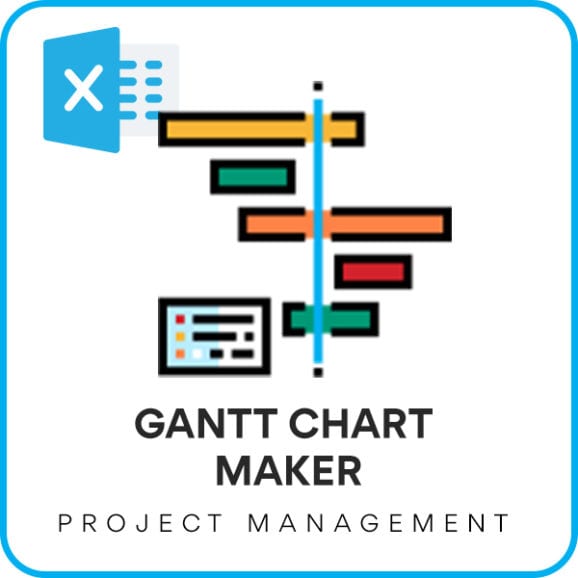 Gantt Chart Maker Excel TemplateOriginal price was: $25.$20Current price is: $20.
Gantt Chart Maker Excel TemplateOriginal price was: $25.$20Current price is: $20. -
 Project Manager Excel TemplateOriginal price was: $40.$35Current price is: $35.
Project Manager Excel TemplateOriginal price was: $40.$35Current price is: $35. -
 Project Planner (Advanced) – Excel Template$30
Project Planner (Advanced) – Excel Template$30 -
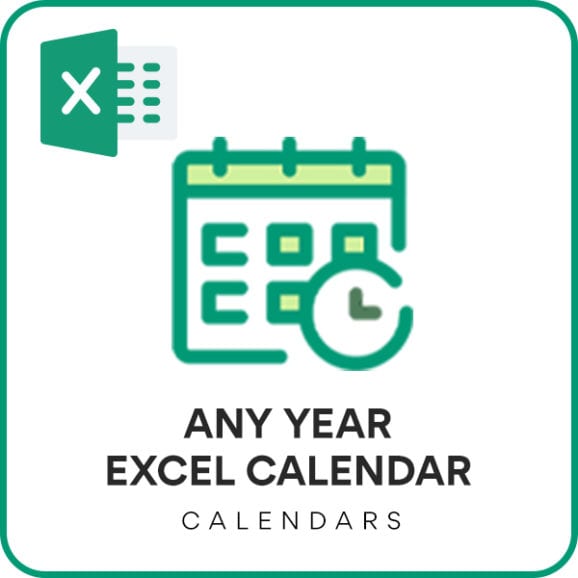 Excel Calendar Template – Excel Calendar 2025/2024 or any yearOriginal price was: $25.$20Current price is: $20.
Excel Calendar Template – Excel Calendar 2025/2024 or any yearOriginal price was: $25.$20Current price is: $20. -
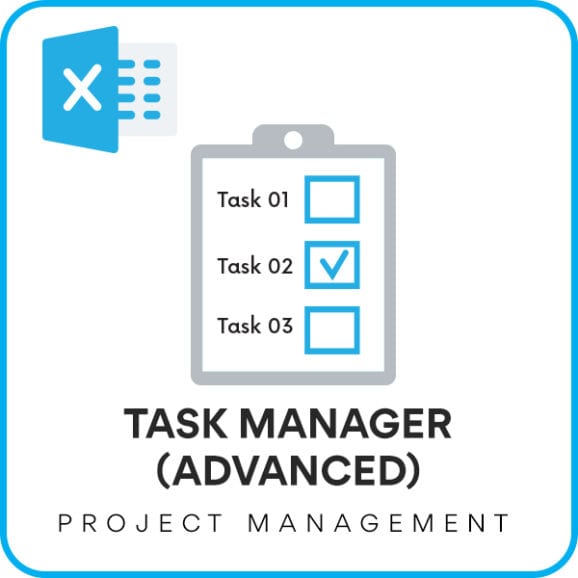 Task Manager (Advanced) – Excel Template$45
Task Manager (Advanced) – Excel Template$45

58 Comments
I have up to 10 stages on my project it it possible to include all the stages ?
Thanks for using our template.
The maximum number of stages that this template can handle is six.
Best wishes
Love the template! Are there any thoughts to enhance the Active Pipeline page to allow more than 5 projects / stage? Would be great to have a report by stage, but need it to include all the projects and not just the first 5. Thanks!!!
Thanks for your positive feedback.
We will try to incorporate your suggestions in future releases.
Best wishes
Hi, this template is really good. I would also like to have more than 5 projects in active pipeline tab?
Thanks!!
Thanks for using our template.
The number of projects in the active pipeline is 5 for this template. We will try to increase the capacity in future releases.
Best wishes
I concur with the past posts that request more than just 5 projects shown in the active pipeline. Can you provide guidance to extend this capability?
Thank you for showing interest in our template.
We take customization project for additional fee, requesting to share your requirement on number of stages required to provide an estimation for the same.
Best wishes.
I figured out how to report out on all the projects, not just 5. You need to access the hidden sheet and add more rows to the chart sharting at E5. Despite the warning at the top, it appears to work.
Why in monthly report sheet in research column formula with +1 while other column without it.
Thanks.
Since Excel when calculating the difference of dates (Jan 10, 2019 – Jan 1, 2019) will give 9 days instead of 10 days, we add +1 to the first stage. By this way all the days are included in the time taken.
Please let us know if any questions.
Thanks & Best wishes.
Hello this spreadsheet is great and is exactly what I am looking for… however I cant seem to update the active pipeline and the 6 stags properly? I have 15 projects added and its only showing 8 active even though I have already entered dates for all of them
I cant seem to locate the hidden H sheet?
Thanks in advance fo your help
JJ
Hello
Please ensure you refresh the pivot tables. If that does not work, please email your file with the list of issues to contact@indzara.com
Best wishes