Recruitment Manager – Excel Template – Support
This is the support page for the V1 of Recruitment Manager Excel Template. A new and improved V2 is available now. Please visit the product page for details and the new Support Page for V2.
SIMPLIFIED DATA ENTRY
The template focuses on three key pieces of input information – Jobs, Candidates and Applications. There are three sheets (one for each) where you would enter the corresponding data.
JOBS
In the JOBS sheet, you will enter each job in a new row with the following information. (Job ID, Job Title, Job Location, Hiring Manager, Department, Job Type, Job Level, Recruiter Name, Job Posted Date)
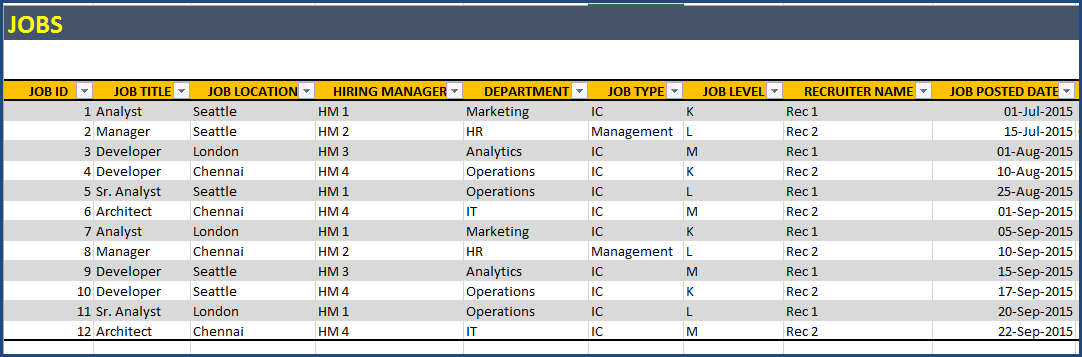
CANDIDATES
Enter each candidate in a new row in the CANDIDATES sheet.
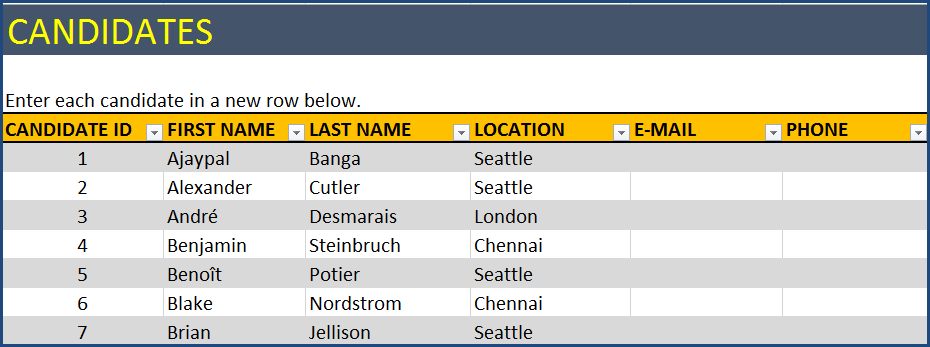
- Enter an ID for each candidate
- Enter the first name and last name.
- Enter e-mail address and phone number of the candidate.
- There are additional columns where you can store other information about candidates (for example, skill set, salary requirements, preferences, etc.)
APPLICATIONS
Enter each application you receive as a new row in the APPLICATIONS sheet. Please make sure that one candidate is entered only once for a job.
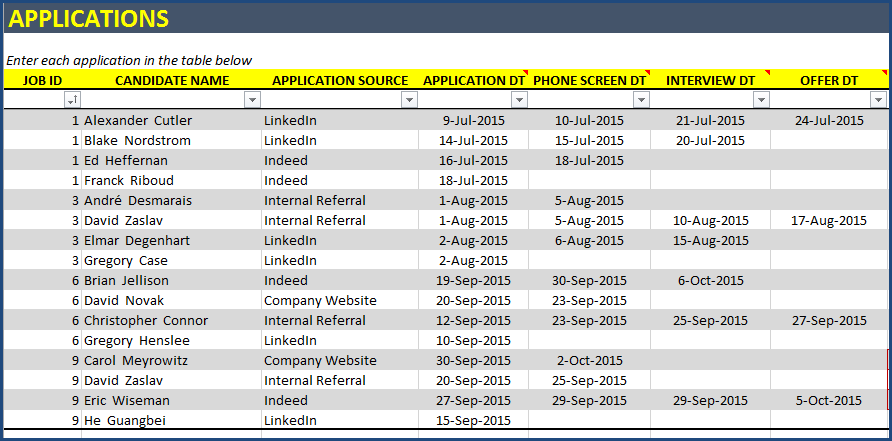
- Enter Job ID for which the application was sent.
- Enter Candidate name and the source through which you received the application.
- In the next 4 columns, enter the dates on which the applicant crossed each of the recruitment stages. For example, in the image above, you can see the dates on which each candidate crossed the 4 stages (Application, Phone Screen, Interview, Offer) before the final ‘Hired’ stage. If a candidate does not reach a stage, please don’t enter anything in that column.
- When a decision is made on a candidate, enter ‘CLOSED’ in the ‘Application Status’ column. Enter the decline reason if the candidate was not hired. For example, if the candidate reaches the interview stage but does not get the offer due to Culture fit, then enter Culture Fit as Decline reason. You can enter any reason value as this is not pre-set in the template. There can be up to 10 different decline reasons.
- Enter any comments about the application in the ‘Comments’ column.
When a position is filled, go to JOBS sheet, enter HIRED in the STATUS field, then enter HIRED DT, choose HIRED CANDIDATE name and COST of filling the position.
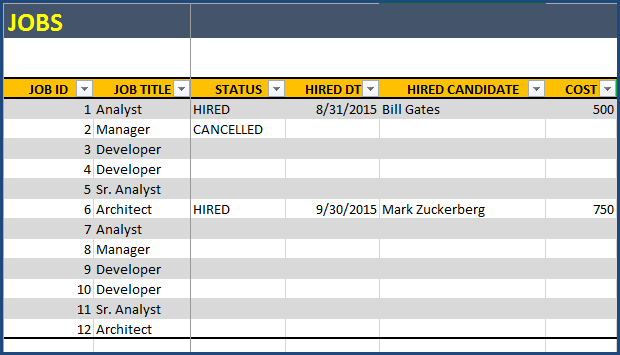
If the position is cancelled, update job status to CANCELLED.
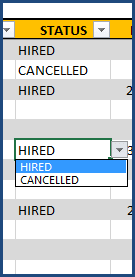
DASHBOARD
The DASHBOARD sheet presents a single page summary of open jobs and hired jobs, along with key performance metrics.
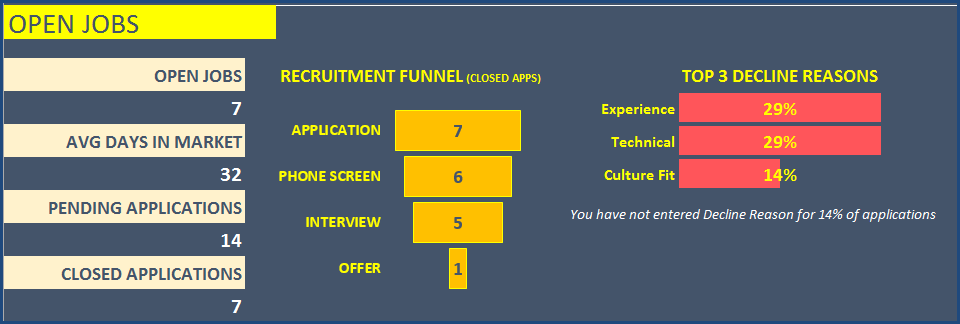
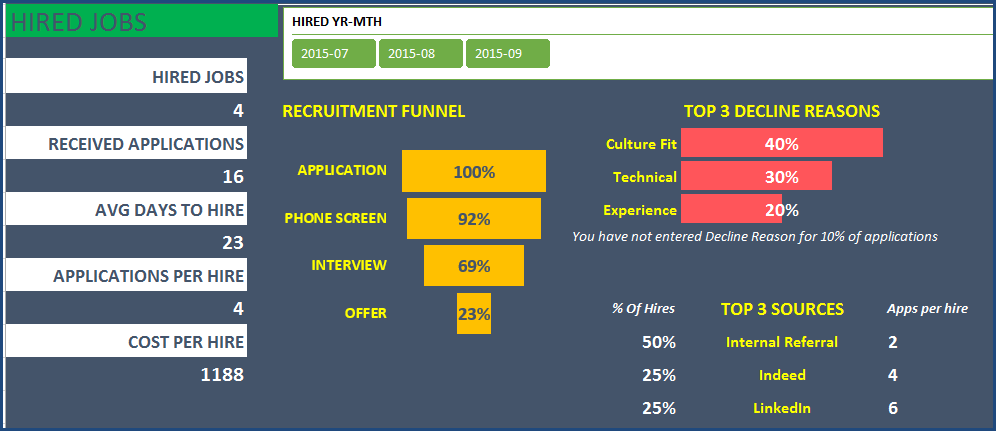
It is fully automated. Please refresh data (DATA ribbon –> Refresh All button) to update the dashboard calculations.
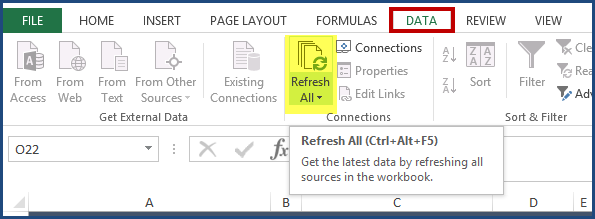
OPEN JOBS – KEY METRICS
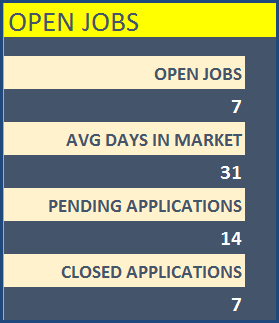
Number of Open jobs (that are not hired or cancelled) and Average number of days that these open jobs have been in market are displayed. Also, number of applications pending (without any status) and number of applications closed (status = Closed) for these open jobs are also calculated.
OPEN JOBS – RECRUITMENT FUNNEL
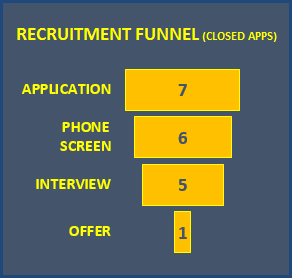
The recruitment funnel indicates how the process has been performing so far for these open jobs. This helps understand where there are issues in hiring for these jobs. Where in the process do we see candidates dropping off?
OPEN JOBS – DECLINE REASONS
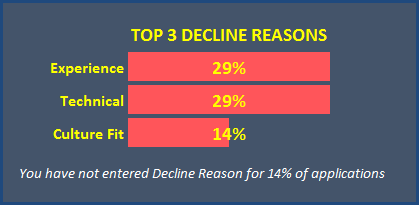
It is always important to understand why candidates did not move forward in the recruitment funnel. This helps the recruiters find better candidates in the future.
OPEN JOBS – ACTIVE PIPELINE
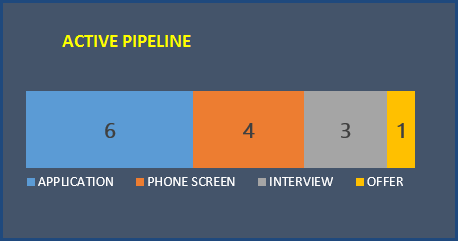
This provides an overview of the active pipeline – candidates who are still going through the process for open jobs. For example, in the image above, out of the 14 applications, 6 are in the Application stage, 4 in the Phone Screen, 3 in Interview and 1 in Offer stages.
HIRED JOBS – KEY METRICS
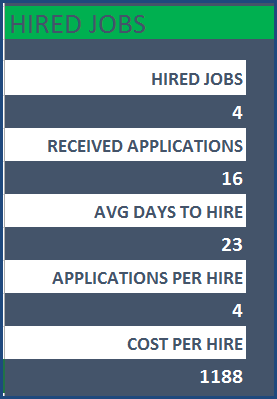
Number of Applications receiver per hired position, Average number of days it took to hire and Cost per hire are calculated.
HIRED JOBS – RECRUITMENT FUNNEL
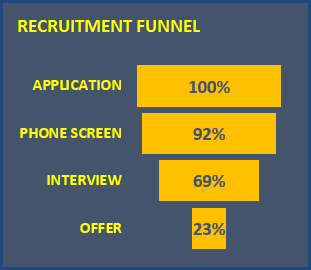
HIRED JOBS – TOP DECLINE REASONS
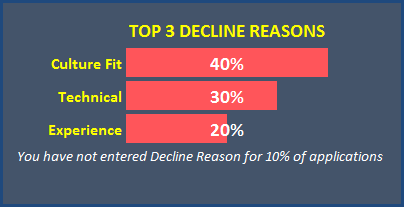
HIRED JOBS – TOP SOURCES
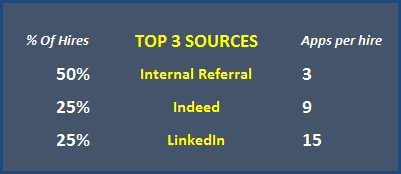
Understanding which sources are contributing to hiring and which ones are the more efficient ones (based on apps per hire) would help direct investment to the correct sources.
HIRED JOBS – TRENDS
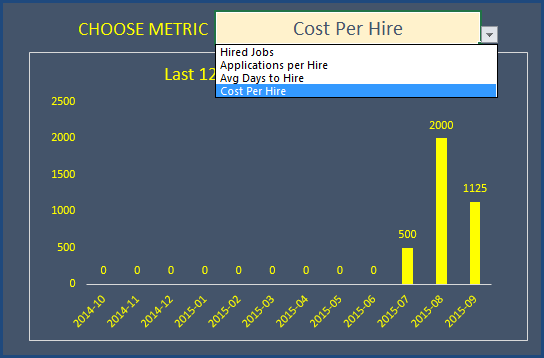
You can view the last 12 months of trends from the chart where you can pick a metric out of the 4 in the drop down menu.
FILTERS
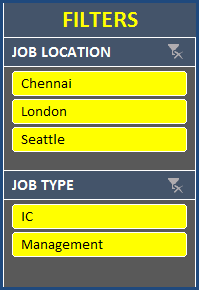
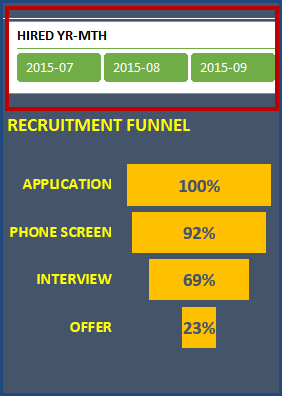
The dashboard is very flexible as it allows you to drill down using the filters. You can also choose to view one or multiple months at a time.
EASY TO RETRIEVE INFORMATION
In addition to the DASHBOARD, it is easy to retrieve information from this template.
- You can easily identify the jobs that are currently open by filtering on status in the Jobs table.
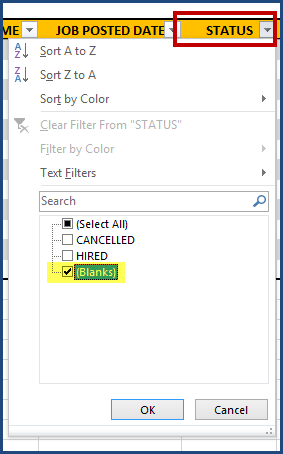
- To find the list of applications for open jobs, you can use filters similarly on the Applications table (Job Status is blank and Application status is blank).
HELPFUL ALERTS
The template provides alerts on missing data.
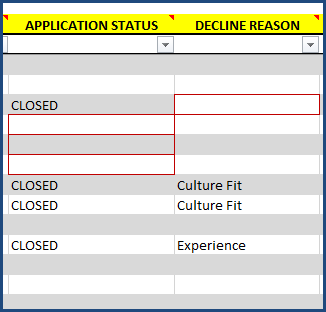
If the application status is CLOSED but a decline reason is not provided, there will be a red border around the decline reason cell indicating that it is required. If the job is hired, but the application status is blank, a red border will be found on the Application status cell, hinting that that needs to be CLOSED.
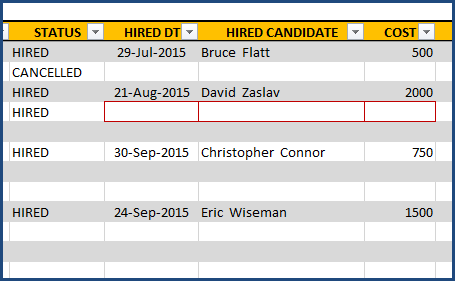
Similarly in the Jobs sheet, if you have changed a job’s status to HIRED, but have not entered the HIRED DT, HIRED CANDIDATE and COST information, there will be red borders.
VIDEO DEMO

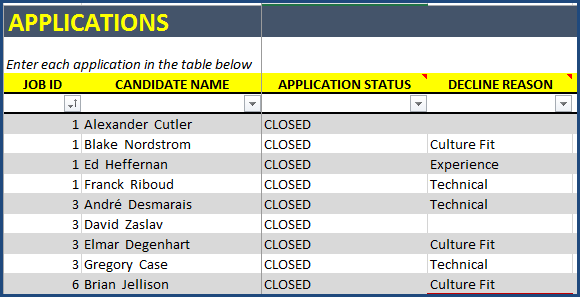

53 Comments
I keep getting an error on the Applications tab when I input information past 100… specifically speaking of the ‘Job Status’ and ‘Hired Employee’ columns. It reads ‘the cell is inconsistent with column formula’. What would be the fix for this?
Thanks for purchasing. Thanks for emailing the file as well. I have responded to you. Please email me if there are any further questions. Thanks & Best wishes.
Indzara, I would also benefit from 2010 version but I totally understand that this would take time & effort. I’ll read the compatibility next time eh haha.
Thanks for your time on this matter.
Glynn
Thanks for the feedback. I will look into the feasibility by the end of this month. If you are unable to use the file as it is, please e-mail me at indzara at gmail dot com and let me know. I understand. I will refund the full amount. Thanks & Best wishes.
Hi,
Great tool! I also did not realize that this was not compatible with Excel for Mac. Do you know if you will have one compatible with Mac anytime soon? Thank you ahead of time for your response.
-Emily
Thanks for purchasing. I don’t have a version that is compatible with Mac yet. I will look into building one soon. I have issued a full refund. Please let me know if there are questions. Thanks & Best wishes,
Hello Indzara,
The dashboard does not seem to be connect to the other worksheets. The Filters are not working. The AVG DAYS IN MARKET is showing 42286. Can you help me? Thank you.
Thanks for purchasing.
Please let me know if you have already refreshed the data by clicking ‘Refresh All’ in the DATA ribbon in the menu. This step updates the dashboard. Video: https://www.youtube.com/watch?v=7wznGeokhD0
If this doesn’t help, please e-mail me the file. I am assuming you are using Excel 2013 or 2016 for PC. Please confirm.
Thanks & Best wishes,
Thank you. Would your firm be able to make the Recruitment Manager Spreadsheet compatible with MS Excel 2010. Or create a new version, it would be beneficial to make it accessible for 2010 users because there are still alot of businesses who are still using MS excel 2010. I would even pay another $ 25 for a version that works for MS Excel 2010. Please help!!!!!
I am sorry. I was able to leverage the new ‘Data Model’ feature in Excel 2013/2016, to build the connection between Jobs and Applications tables. Otherwise, it would be very time consuming to build and would have inefficient design.
If there is a lot of users needing it, it will be worth the effort. So far, I have not received many requests asking for compatibility with Excel 2010. Thanks for your understanding.
How about the recruitment tracker v1 is that only compatible with MS excel 2013 and 2016?
The Recruitment Tracker is expected to be compatible with Excel 2010 and above. Thank you.
I have MS Excel 2010 is this spreadsheet compatible with the version of 2010. I can save it in a way so it is compatible, or is there a version of this spreadsheet that is compatible with excel 2010.
I am sorry. The template is compatible with only Excel 2013 and 2016. If you don’t have a compatible version, please e-mail me and I will issue a refund. Thanks & Best wishes,
another question… is it modifiable? i need to add extra colums or amen the drop down lists or add new without affecting the file formulas and links.
Yes, password to unprotect protected sheets is provided. You can add columns to the tables as needed. Drop down lists: It depends on which ones, as some of the values are used for calculations. Please let me know which ones and I will take a look.Thanks & Best wishes.
thanks for your reply.. i used the file, i added drop down lists to the columns and on cust column I add Nationality but i prefer if i could have a filter on the dashboard to track recruiting by nationalities so i’d be thankful if you could consider this suggestion.
but I’m facing a problem now with dashboard .. error msg appeared stated that there is a problem on the source file.
please let me know what to do .
drop down list : I defined lists on seperate sheet and i added them to ( departements, job levels, application resource, jobs titles)
Dashboard is not retrieving the dataeven after refresh .. I tryed also to use the original file without my amendmants and i just filled the information an the same problem still appears.
Please let me know which version of Excel you are using. The template is compatible with only Excel 2013 and 2016. Thanks & Best wishes,
is this template can be installed and used on more than one computer and shared between team members. Thanks.
Yes, you can have the file on a shared drive and have multiple users have access to the file. The license is a single active user license. Hence, each user cannot make copies and use independently, but they can access the same file stored in central place. Please let me know if there are any questions. Thanks.
I mistakenly purchased this template but need Excel for Mac….can this be converted over to Mac or do you have same/like template for Excel Mac. Thank you.
I am sorry about the delayed response. The comment went into the spam folder by mistake.
The template uses features (Data Model) that are not compatible with Excel for Mac. I don’t have another version yet. I am sorry. I have issued a refund. Please let me know if there are questions. Thanks for your support. Best wishes.