2025 Recruitment Tracker – Free Google Sheet Template
Are you a hiring manager or recruiter facing talent acquisition challenges? Download our Recruitment Tracker Google Sheets template for streamlined recruitment and great hiring insights. Manage and monitor applicant progress easily with our dashboard.
Gain visibility into applicant flow and identify candidate drop-off points. Make smarter hiring decisions by understanding why some candidates weren’t selected.
This template is designed for Google Sheets, but if you are looking for an Excel template, please visit Recruitment Tracker in Excel. We also have a comprehensive Recruitment Dashboard using Power BI.
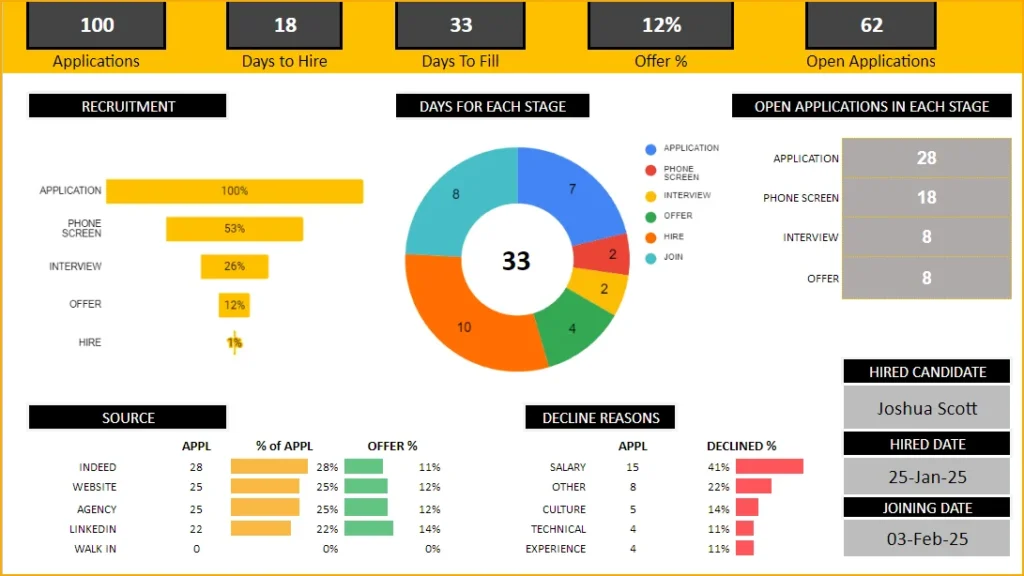
Downloads
This template is designed to handle one job opening only, check our Recruitment Tracker Dashboard in Google Sheets that handles multiple job openings and multiple hires with additional features.
Dashboard
Our thoughtfully designed dashboard offers full automation, providing you with almost immediate access to key insights. Lets take a look at each of them below.
Key Hiring Metrics

For recruiters, understanding the effectiveness and efficiency of your recruitment process is vital. Our dashboard metrics provide precisely that insight!
Track the number of received applications and open positions, monitor offer statistics, and calculate the average time it takes to fill open roles. These insights inform critical hiring decisions, such as expediting the hiring process to reduce time-to-hire and more.
Recruitment Funnel
To know at which stage candidates are more likely to drop off is crucial. The recruitment funnel shows you just that:
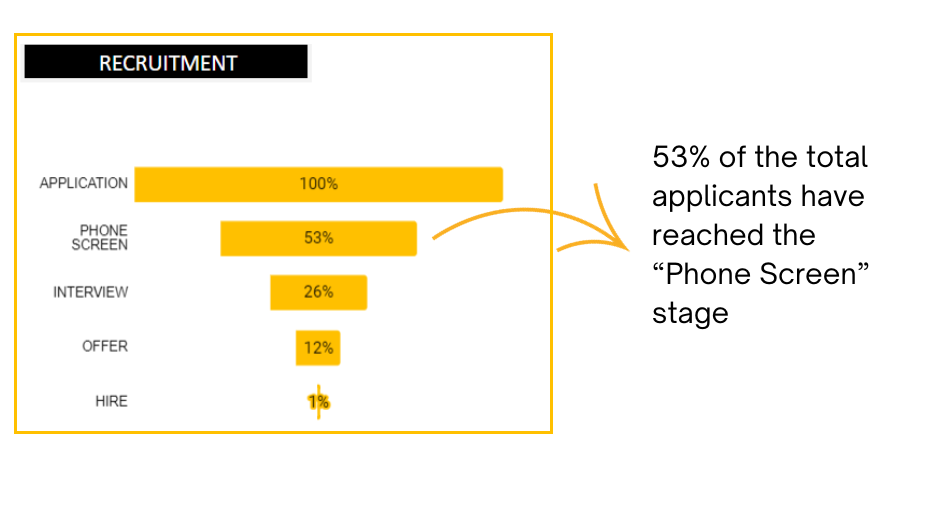
Days taken for each stage
Determine whether there’s a bottleneck – if a specific stage in your recruitment process is causing significant delays and prolonging the time it takes to fill a job vacancy.
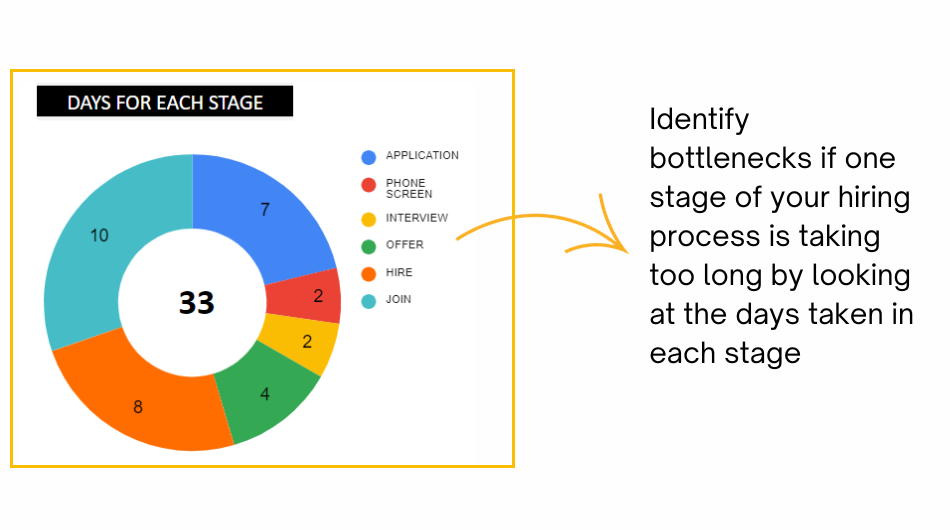
Open Applications in Each Stage
Know exactly how many applications are in which stage of recruiting with the following visual:
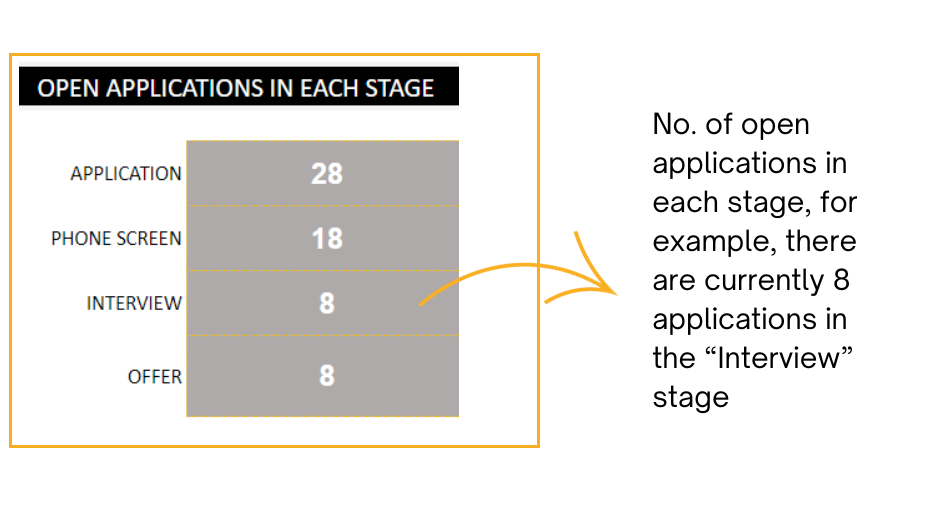
Source and Decline Reasons
Identify the application sources yielding higher-quality candidates by comparing the offer percentages from these channels. This assists in making informed decisions regarding your recruiting source channels.
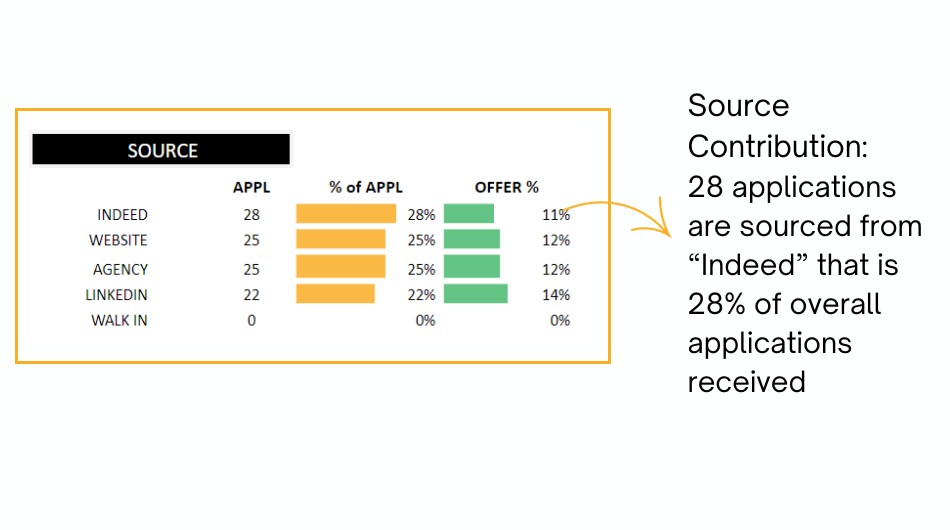
Gaining insight into the causes of candidate rejections helps you identify application process shortcomings. Similarly, understanding why candidates decline your offers empowers you to align job descriptions or manage expectations effectively with your company’s leadership.
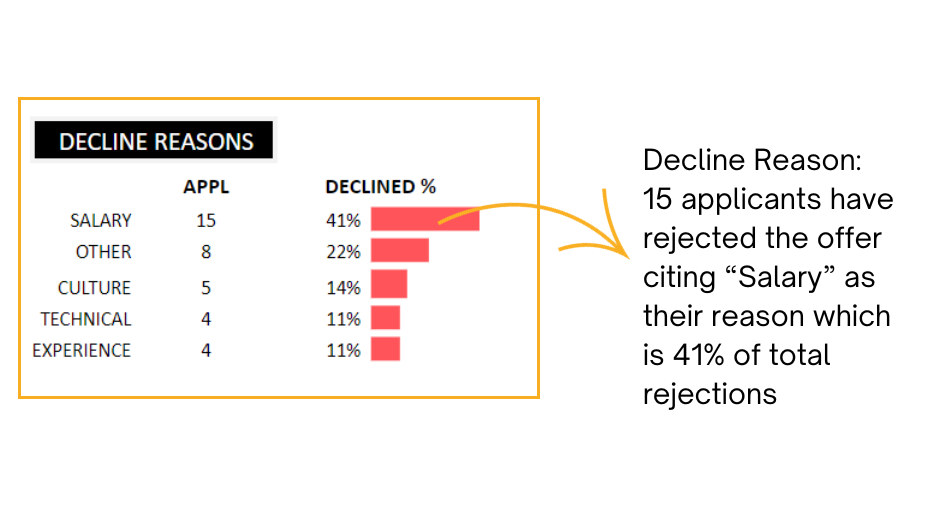
Once an opening is closed with a successful recruit, you can view the details of the new recruit with this visual:
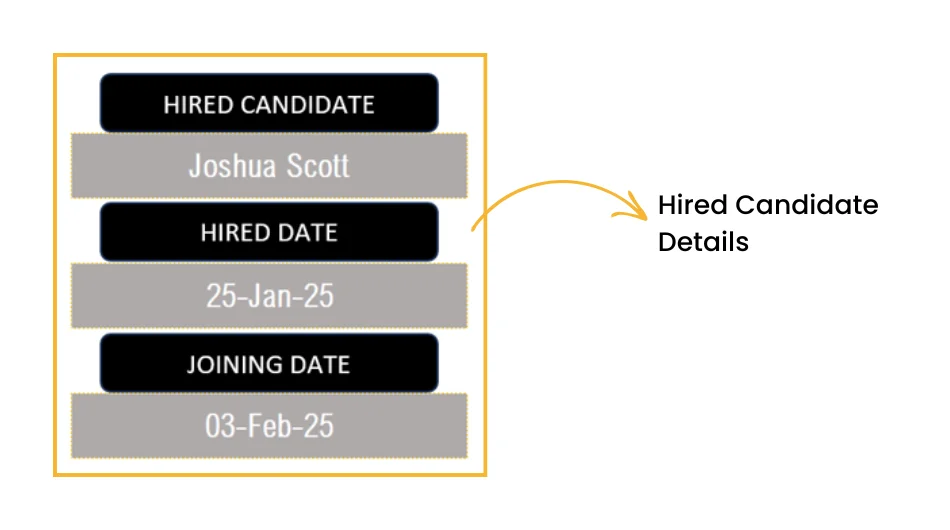
How to track recruiting in Google Sheets?
Step by Step Tutorial
Following are the steps:
- Enter Settings information
- Input candidate or applicant information
- View Dashboard
Step 1: Enter the Settings
The Settings: In this sheet, define your recruitment tracking templates’ key details like the stages of application, its source and the decline reasons as per your organization.
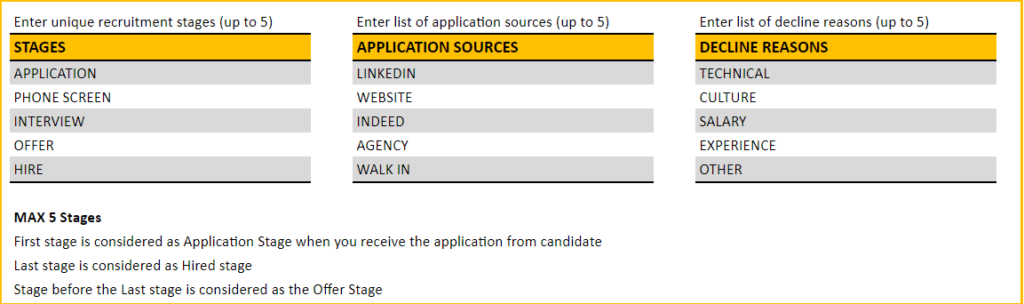
Step 2: The Applications
This is where you’ll enter all the information related to the candidates/applicants for the open position.
Begin with the job title, the recruiter and the job posting date

Once applicants start coming in, the same details can be entered as shown below along with their source in the respective columns.
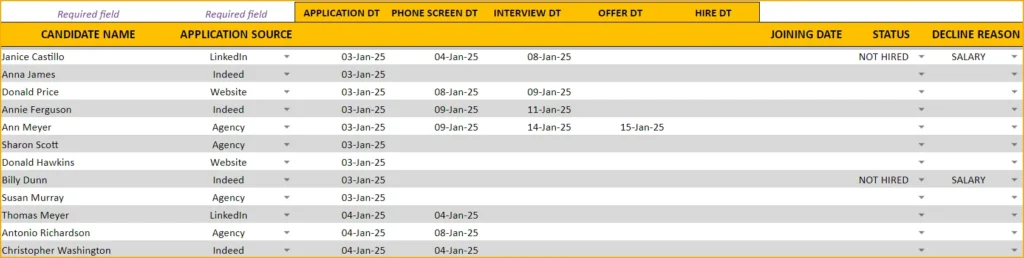
As candidates progress through stages, input their stage-specific dates, along with hire and joining dates upon selection. For rejections, mark “Not Hired” and provide a decline reason. Additional columns are available for your comments and cost.
Step 3: View Dashboard
These steps complete the data entry process for your automated applicant tracking system. You can now access the Dashboard sheet to utilize metrics and visuals for important hiring decisions or share them with senior management. Happy recruiting!
Limitations
The recruitment sheet template is designed to be used for tracking recruitment for only one job. If you need to track for a second job, make a copy of the file and use.
Please do not make a copy of the sheet in the same file. It will not work that way.
Recommended Templates
To track multiple job openings and for more recruitment metrics on quality and efficiency, buy our premium Recruitment Tracker Dashboard in Google Sheets.
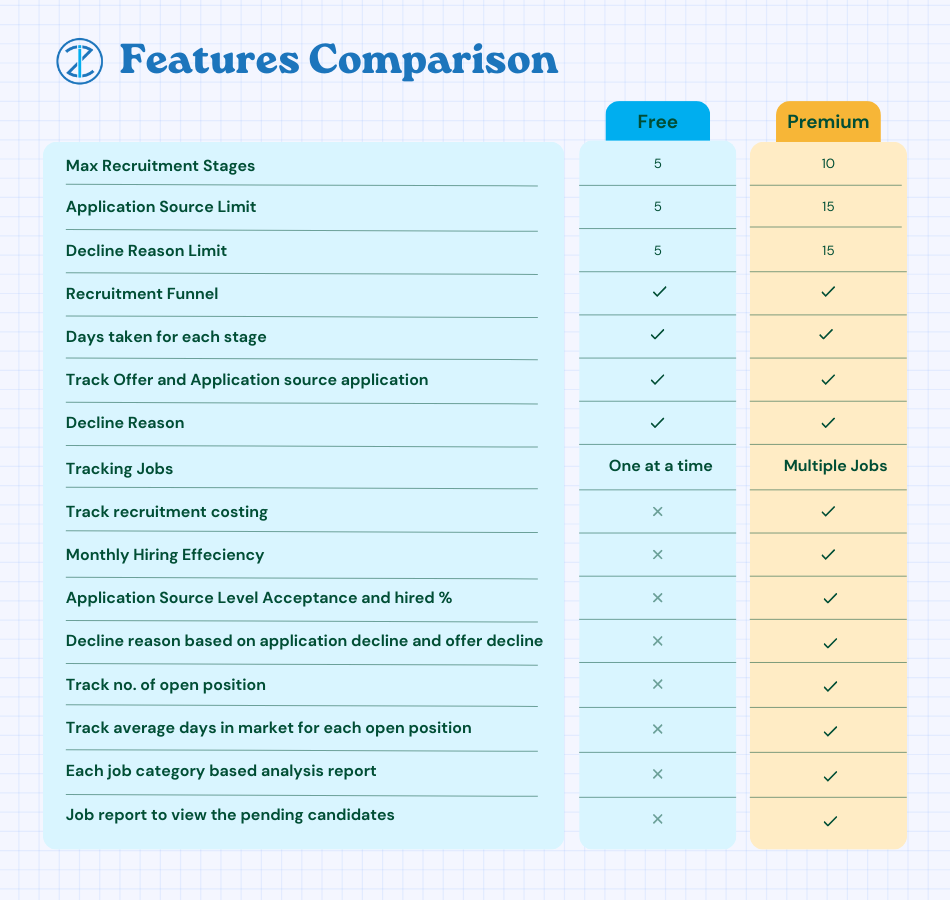
-
Recruitment Tracker Dashboard – Google Sheet Template for Simplified Hiring ProcessOriginal price was: $89.$69Current price is: $69.



32 Comments
If my company has more than 4 stages or rounds of interviews, is there a way to modify the Stages table so it accepts more?
Thank you for showing interest in our template. Requesting to contact support@indzara.com to take it as customization projection for additional fee. Also please check our Recruitment Manager template in the following link to get upto 6 stages.
https://indzara.com/product/recruitment-manager-excel-template/
Best wishes.
Do you have recruitment manager template in Google Sheet yet?
Thank you for showing interest in our template.
Sorry, the recruitment manager is not yet developed in Google Sheet. We will update you once the same is developed and posted in our website.
Best wishes.
What does the DT stand for?
Usually DT stands for Date in most of our templates. Requesting to share your exact concern with some screenshots to support@indzara.com to check further.
Best wishes.
Do you already have template in google sheets where we can track multiple job postings ?
We are not yet converted the Recruitment Manager Excel template to Google Sheet for multiple job posting. We will update you once building the requested Google Sheet template.
Best wishes.
Hi Indzara,
I would be interested in the premium Recruitment Manager in Google Sheets that will allow up to 8 stages in the hiring process to adequately track multiple site interviews and assessment stages. Also, the ability to track up to 20 source sites. I think if you expand those sections it would be incredibly helpful and having it in Google Sheets would be wonderful.
Also are you able to expand the cost per hire feature to hours and hourly rate versus putting in a lump sum? It would be nice to see that metric move throughout the stages and not a lump sum when the offered is presented and accepted. It would provide a real-time metric to see the cost of various types of roles.
Like to know when it will be available.
Hello,
Thank you sharing your feedback.
Currently we are in process of expanding our products in Google Sheet but we cannot assure you the exact time for the Recruitment Manager premium template gets available in Google Sheet.
Regarding the expansion of cost per hire, we are currently taking customization projects for a fee. Hence the requested customization can be done in our Recruitment Manager Premium Excel template and upload the same in Microsoft One Drive to use it online as Google Sheet. For more details on customization, requesting to contact our support team at support@indzara.com.
Best wishes.
great tracker thank you! I would be very interested in the multiple reqs in one file option!
Thanks for using our template.
This template is designed for a single vacancy. Please review our premium template Recruitment Manager – Excel Template at https://indzara.com/product/recruitment-manager-excel-template/ for multiple vacancies.
Best wishes
I dont understand, its view only, I cannot add or make any changes??? Isnt this to be used?
Hello
You need to make a copy of the template and work from your own Google Drive. Please follow the steps mentioned at https://indzara.com/2020/01/recruitment-tracker-for-google-sheets-free/
Thanks
Hello, if our process has two additional stages, what would be the new formula for column I?
Thanks for using our template.
This is designed to handle up to four stages. However, our premium template https://indzara.com/product/recruitment-manager-excel-template/, can handle up to six stages and multiple vacancies.
Best wishes
Do you already have template in google sheets where we can track multiple job postings?
Hello,
Thanks for your suggestion. We are working on a version that can handle multiple job openings and work on Google Sheets as well.
Best wishes
Hi,
Do we have recruitment manager template in Google Sheet..?
Thanks for your interest. We will be publishing the Recruitment Manager for Google sheets in a couple of months.
Best wishes.
Any chance you figured out how to support multiple jobs and positions in one file?
Thanks for using our template.
Please review our premium template Recruitment Manager – Excel Template at https://indzara.com/product/recruitment-manager-excel-template/.
This template can handle multiple hires for the same position.
Best wishes